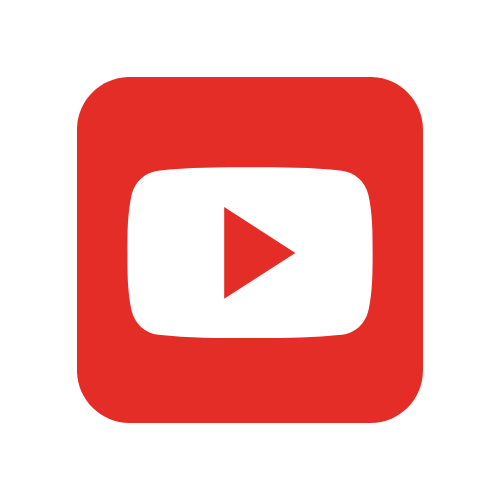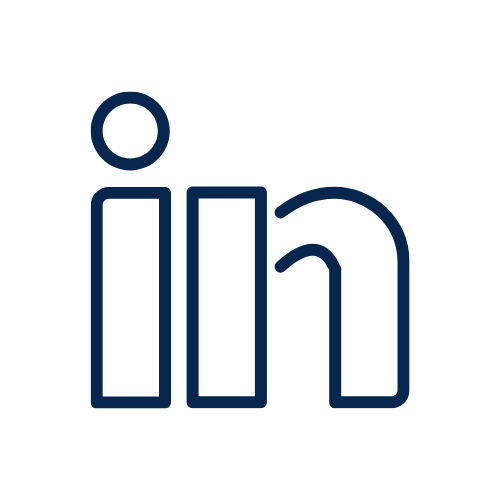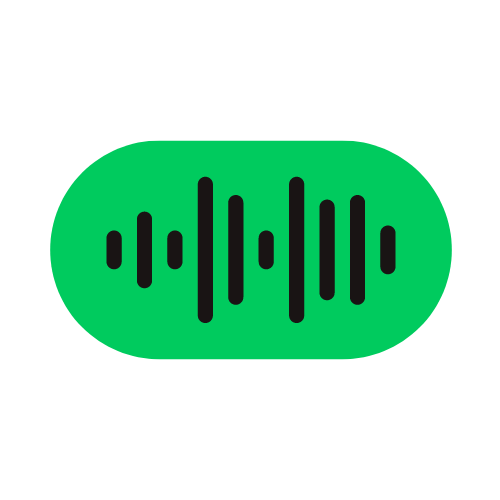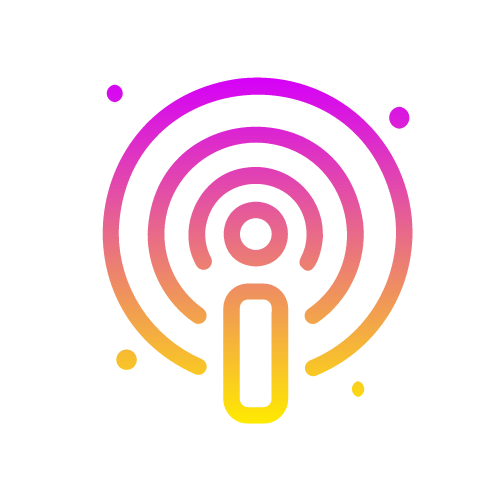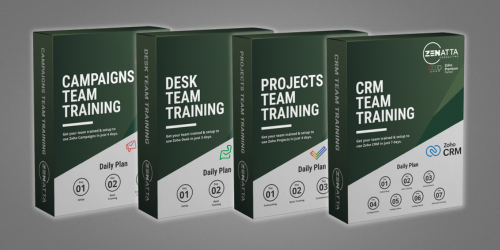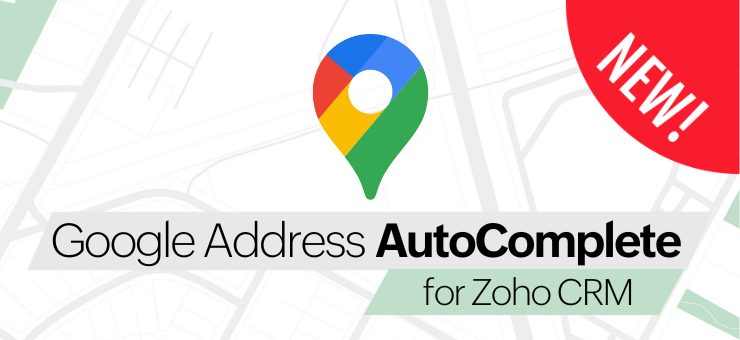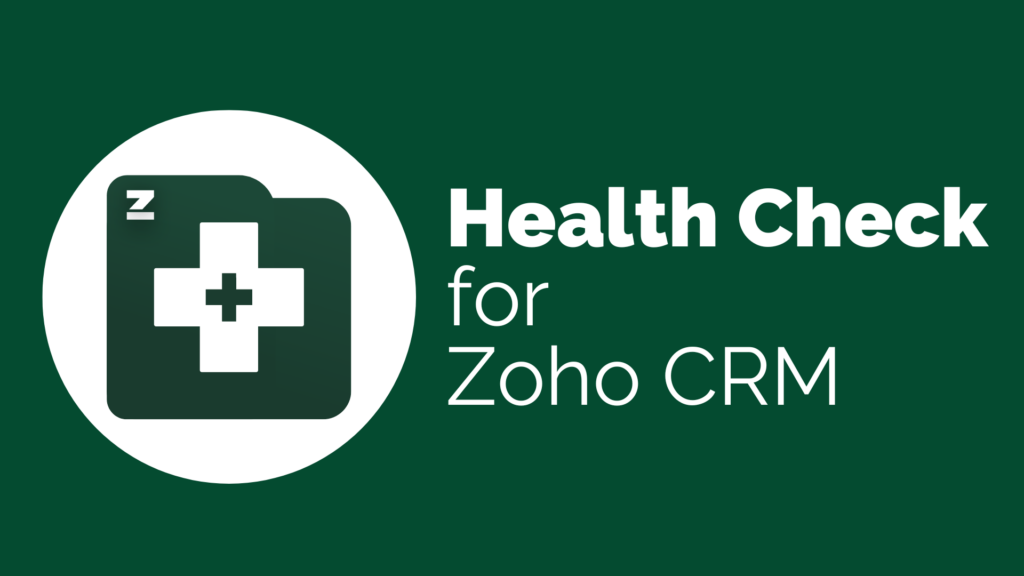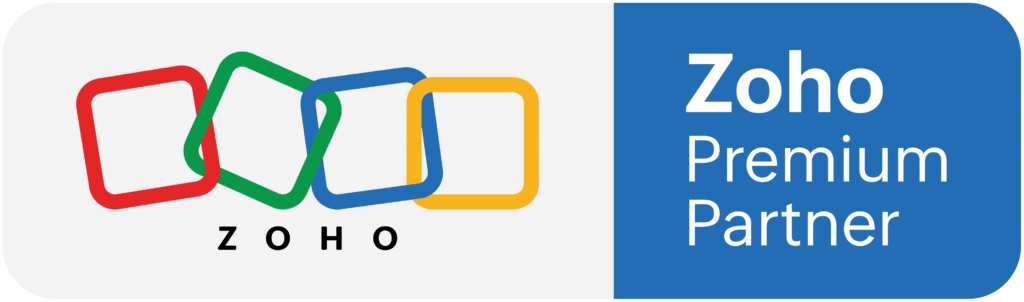Managing inventory can be a daunting task for businesses of all sizes. Keeping track of physical stock, updating accounting records, and managing orders can quickly become overwhelming. Zoho Inventory is a powerful tool that helps simplify inventory management and streamline operations. In this guide, we’ll take a closer look at how to manage accounting and physical stock with Zoho Inventory.
Understanding Accounting and Physical Stock
Before diving into how to manage accounting and physical stock with Zoho Inventory, it’s important to understand the difference between the two. Accounting stock refers to the value of stock on paper, while physical stock refers to the actual quantity of products on hand.
In a perfect world, accounting stock and physical stock would always match up. However, in reality, there are many factors that can cause discrepancies between the two. For example, damaged products, theft, or errors in counting can all cause differences between the two numbers.
Benefits of Managing Accounting and Physical Stock
Properly managing both accounting and physical stock can have a significant impact on a business’s bottom line. By keeping accurate records of accounting stock, businesses can make more informed decisions about purchasing, pricing, and overall strategy. Knowing the true physical stock can help businesses avoid stockouts and ensure timely fulfillment of orders.
Managing Accounting and Physical Stock with Zoho Inventory
Zoho Inventory offers a range of features that help businesses manage both accounting and physical stock effectively. Let’s take a closer look at some of these key features.
Inventory Settings
The first step in effectively managing accounting and physical stock with Zoho Inventory is to set up your inventory settings. This includes choosing the appropriate inventory method, selecting the right valuation method, and setting up inventory alerts.
Zoho Inventory offers two inventory methods: FIFO and Average Cost. FIFO (First In, First Out) assumes that the first products purchased are the first products sold, while Average Cost calculates the cost of goods sold by taking the average cost of all units in stock.
Choosing the right valuation method is also important. This determines how accounting stock is calculated and can have a significant impact on financial statements. Zoho Inventory offers several valuation methods, including FIFO, LIFO, and Weighted Average.
Setting up inventory alerts is also crucial to ensuring that you never run out of stock. Zoho Inventory allows you to set up custom alerts for low-stock, out-of-stock, and overstock scenarios.
Item Management
Zoho Inventory’s item management features make it easy to keep track of both accounting and physical stock. You can create item groups to organize products, set up composite items (which combine multiple products into one), and create price lists for different customers.
By setting up item groups, businesses can quickly view and manage products by category, making it easier to update accounting and physical stock numbers. Composite items are useful for selling bundled products, such as a shirt, shorts, and belt as a complete outfit. Price lists make it easy to offer customized pricing for different customers.
Inventory Adjustments
Inventory adjustments are used to adjust the physical stock levels of your inventory in Zoho Inventory. This can be done through various methods, including manual adjustments, adjustments through a stock adjustment voucher, or adjustments through an inventory adjustment document.
When making inventory adjustments, it is important to be mindful of both the accounting and physical aspects of your stock. Accounting adjustments will reflect the changes in the stock value in your books, while physical adjustments will reflect the actual changes in the physical stock levels.
Transfer Orders
If you have multiple warehouses, you can use transfer orders to move products from one warehouse to another in a single transaction. This can be done through the Inventory module by selecting the Transfer Orders option. This will allow you to easily track your inventory across different locations and ensure that you always have the right products in the right place.
Managing Accounting and Physical Stock
One of the key challenges in managing inventory is ensuring that your accounting and physical stock levels are in sync. This can be difficult if you are not tracking your inventory properly, as it can lead to discrepancies in your financial statements and inventory reports.
In Zoho Inventory, you can easily manage your accounting and physical stock levels by setting up inventory tracking. This can be done through the Inventory Settings menu by selecting the Inventory Tracking option. Here, you can set up the accounting and physical stock options for each item, which will allow you to track your inventory levels accurately.
Accounting Stock
Accounting stock represents the number of items that you have on your books. This is the number that is used to calculate your cost of goods sold and your inventory value on your financial statements. You can set up accounting stock for each item by selecting the Accounting Stock option in the inventory tracking menu.
Physical Stock
Physical stock, on the other hand, represents the actual number of items that you have in your inventory. This is the number that is used to fulfill orders and track your inventory levels in real time. You can set up physical stock for each item by selecting the Physical Stock option in the inventory tracking menu.
Additional Resources
We hope this overview of Zoho Inventory’s inventory management features has been helpful. For more information and detailed instructions on Zoho Inventory, please visit our resource library.