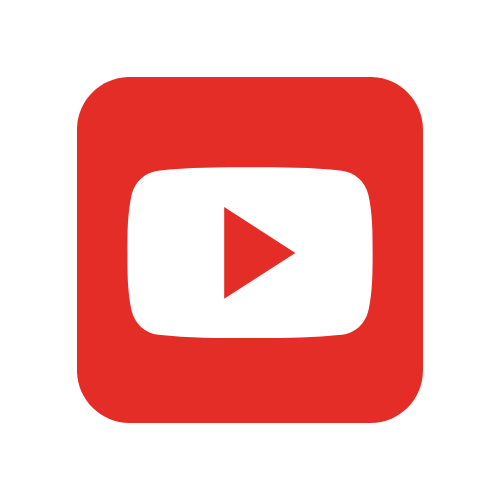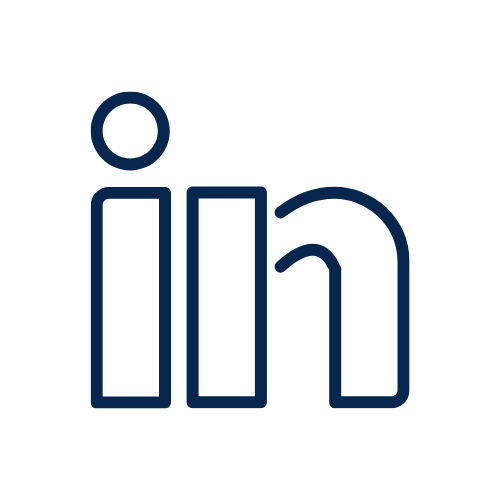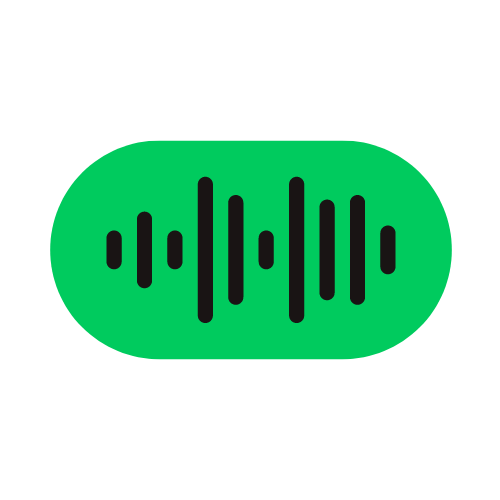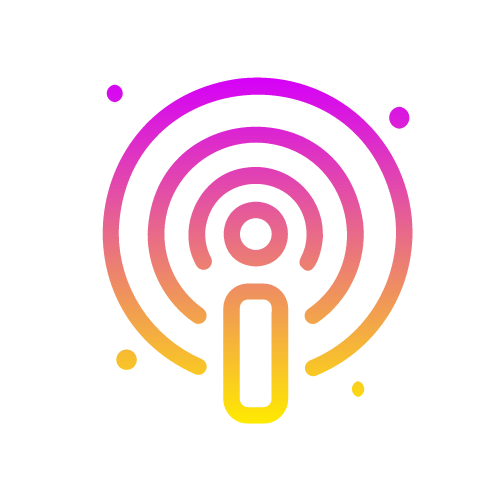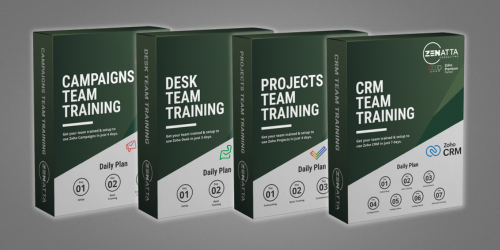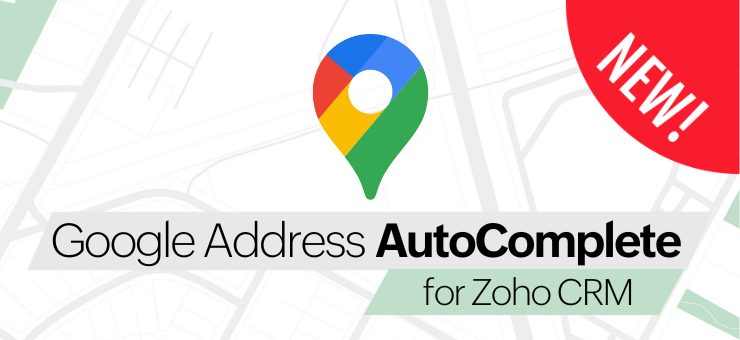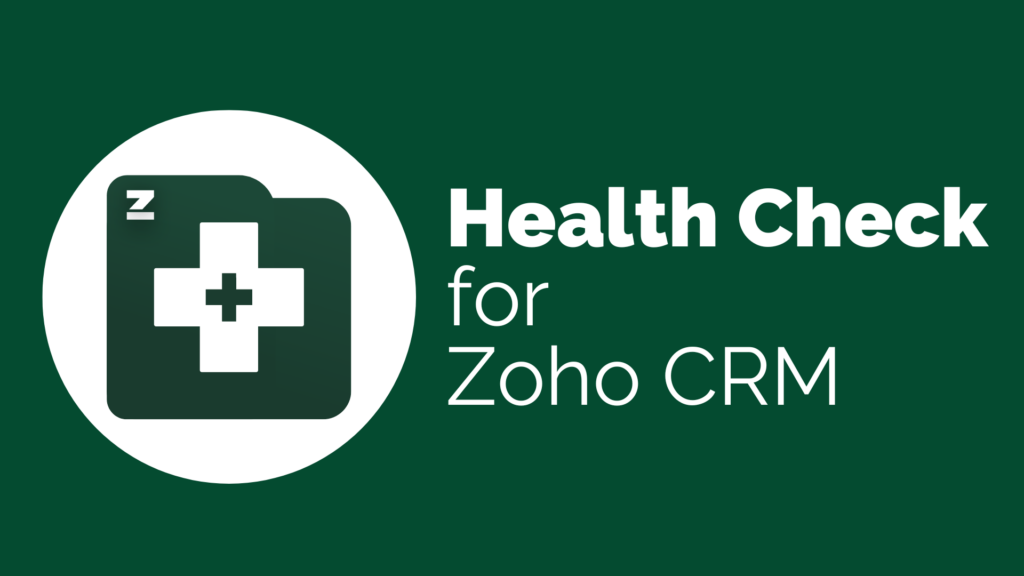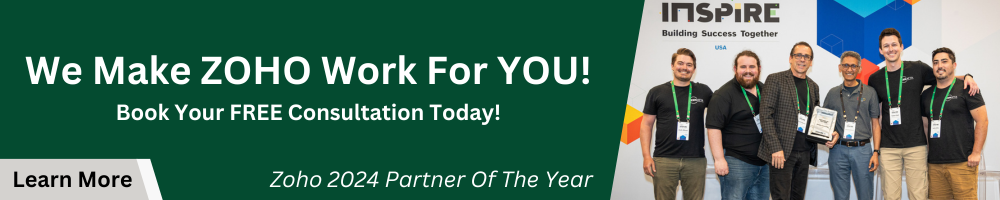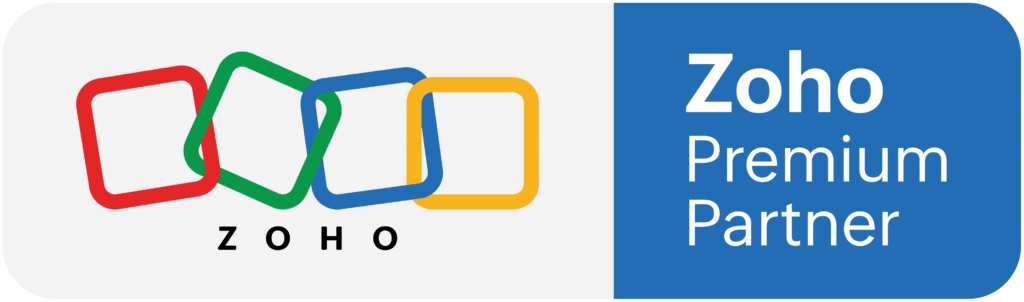Zoho provides a few excellent web tools to help businesses make the most of their website. One of these tools is Zoho PageSense. PageSense, in some ways, is similar to Google Analytics, but where it shines is the other features it offers, including Heatmaps, Form Analytics, and Push Notifications. To unlock all of its features, you simply place an embed code on your website.
Analytics
Ever wonder how your users end up on your page? Which devices they use, and which pages they visit? The analytics tool in PageSense is very similar to Google Analytics. And guess what, you can also have Google Analytics on your site without it interfering with one another. From our experience, we have used multiple tools, and all seem to give similar but slightly different reporting and data sets.
Acquisition
Here, you’ll find a table of where your users come from, broken down by the following:
- Did they visit your website directly?
- Find you through a search engine?
- Or perhaps through social media.
You can also see geographically what countries or regions are visiting your site. Additionally, you can track average session duration, bounce rate, and goal completion (see the Goals section later in this article) based on the acquisition source.
In your Acquisition data, it is helpful to look for both trends and anomalies. Trends help determine what you’re doing well, and anomalies help bring problems to the surface to investigate further. For example, you might find that the retention rate for mobile device users is much lower than for desktop users, which could be due to poor mobile website design. And to prevent some insanity, sometimes, if you have other plug-ins or reporting tools, you will see high traffic regularly during a particular time from outside your standard demographics.
Behavior
Behaviors focuses on the following analytics:
- Average time on page
- Number of visitors that entered your site through a page
- Bounce rate
- Exit rate
Within the Behavior section is the “Exit Pages” screen, which gives you a list of the pages by which your users leave the site. By focusing on this list, you can work to make your pages more convincing with Call-to-Action sections on your pages, and over time shift the exit page with the highest number of exits from a designated exit page. This list will also help you spot anomalies in your pages where you may want to add a more convincing sales pitch.
Tracking
Goals
The Goals page allows you to set simple goals in the four areas shown in the image below.
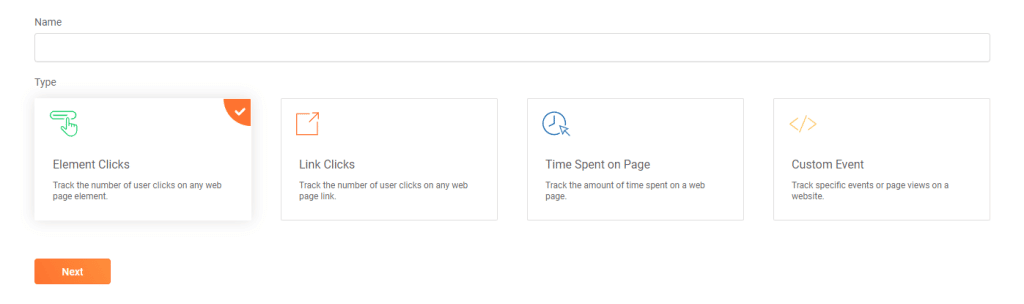
Element clicks let you associate a goal with a specific HTML element, such as a particular button on a page. Whereas link clicks allow you to click on a link that multiple elements can access.
Funnel Analysis
Funnel Analysis lets you define a specific flow that you want your users to take throughout your site. You may also want to test multiple flows against each other. For example, perhaps one flow starts at the home page and takes the user directly to a form. However, maybe you think another flow will be more convincing, such as taking users to a landing page that caters to them and then closing them with a form. By using funnel analysis, you can test different sales funnel strategies to capture more leads.
Analyze
In contrast to the data-heavy analytics tools at the top, these three are all visual. They provide a different glance at how your users interact with your website.
Heatmap
These are hands-down one of our favorite tools from PageSense. Heatmaps are a visualization of your website user behavior on top of your actual website. By looking at clicks from your home page, you can see what your users are clicking and what they’re not. In early 2021, after launching a new home page, we were surprised to see that our users were clicking elements on the page that were not clickable. This finding led us to improve the page’s design, add links to those elements, and see our leads coming through the website increase steadily after the update.
Form Analytics
Website analytics is a common aspect of a successful website, but have you heard of Form Analytics? Form Analytics is useful when you have great landing pages that are still producing less-than-stellar leads. This feature allows you to look field by field and determine where users drop off.
Session Recording
UX Research often uses this tool at large tech companies. In addition to running A/B tests, session recordings are valuable to see a recording of your actual users’ website experience. PageSense anonymizes the data, so you won’t know whose screen you are watching, but you can see their actions, how their mouse moves around the screen before clicking a button, and where they hesitate. When used with Heatmaps and A/B Tests, it can paint a better picture of your user’s actions as they interact with your site.
Optimize
After you’ve gathered data on how your users interact with your existing content, you’re likely to ask, “what’s next?” Next, we recommend making a list of goals for your site — how do you want to grow your clicks and conversions? Once you have a list of goals, you can run these optimization experiments to get more specific data about how your users react to changes. By making the changes very specific, you can identify which changes will push the needle for your website.
A/B Test
An A/B Test is a way to compare a very small change to a website’s appearance – show option A to 50% of users and option B to 50% of users. Then use an analytics tool to compare the result. Do more users click option A or option B?
A/B Tests are a great way to take the emotion out of the design and make a design decision objective.
Additionally, with A/B tests, you can use PageSense to alter the front-end appearance of your websites, such as button names, colors, font size, and more. Once you’ve set up your different A/B versions, Zoho PageSense will feed each variation to a set percentage of users (50/50 or another ratio you decide up-front). Then, it will run a test until it collects a specific sample size and then spit out the results for you to review.
Split URL Test
Split URL tests use the same logic as A/B tests, but instead of PageSense displaying the same page with a different element to your users, it will test two separate pages against each other.
Personalization
Personalization within Zoho PageSense alters your website content based on parameters, such as user demographic, new visitors, and paid campaign visitors, and then tracks their conversions to your website goals.
Engage
We are surprised that these tools are wrapped into the same product as Zoho PageSense because the following tools are closer related to marketing tools. Polls, push notifications, and pop-ups are great ways to collect feedback from your users, send notifications for new products, and notify users of a promotion. The benefit of having them here in PageSense is that the analytics of these tools resides in the same tool as your website analytics, making it a one-stop shop to collect data and iterate.
Polls
Create a widget to ask your website visitors simple polls, such as Net Promoter Score questions, or ask about their experience on the website.
Push Notifications
Easily convert website visitors to subscribers without a form. With Push Notifications, you can define parameters for when a push notification will be displayed, and once a user opts in to push notifications, you can send off Push Notifications at any time, which will be presented to them on their device.
Pop-Ups
Much like pop-ups on MailChimp or Zoho Campaigns, you can create pop-ups from within Zoho PageSense. You’ll find a nice-looking pop-up builder with many templates to choose from.
Which features should I use on my website?
The best way to start thinking about how to use PageSense to maximize your business results is to start with a clear strategy. Make a list of goals for your website, and then write a list of hypotheses against those goals. Then, you can start thinking about A/B Tests and Conversion Events for Goals in PageSense.