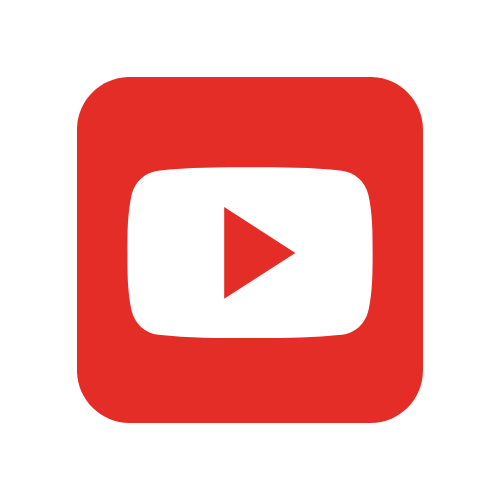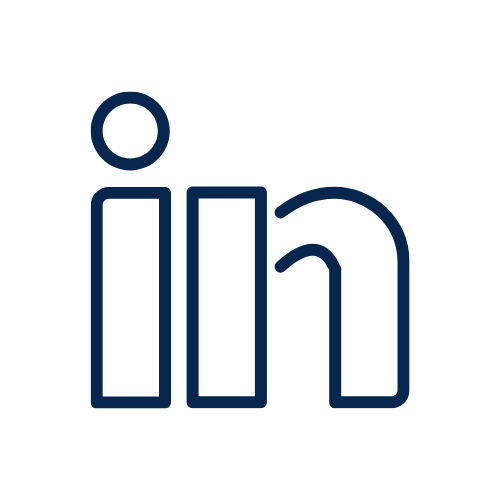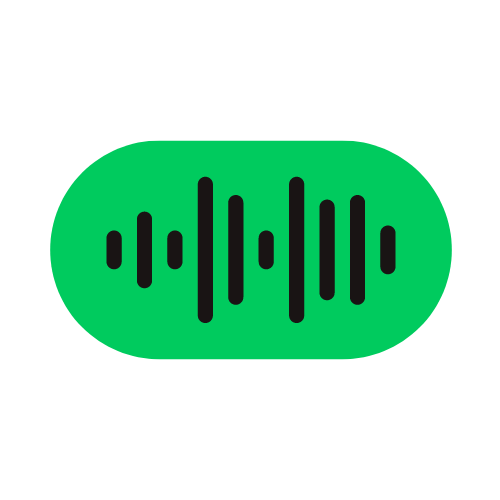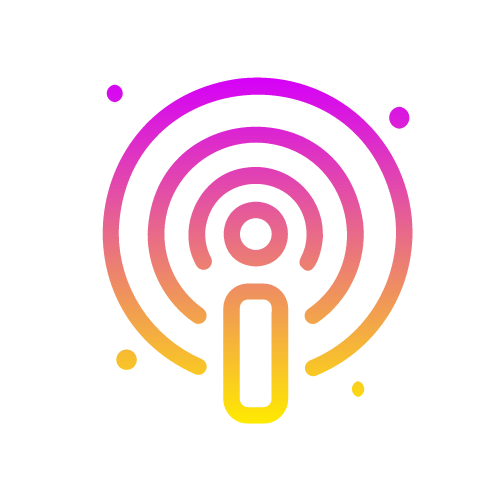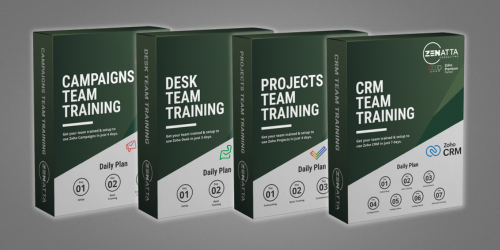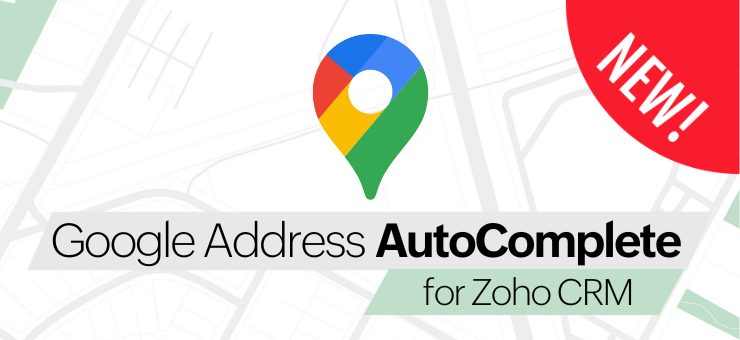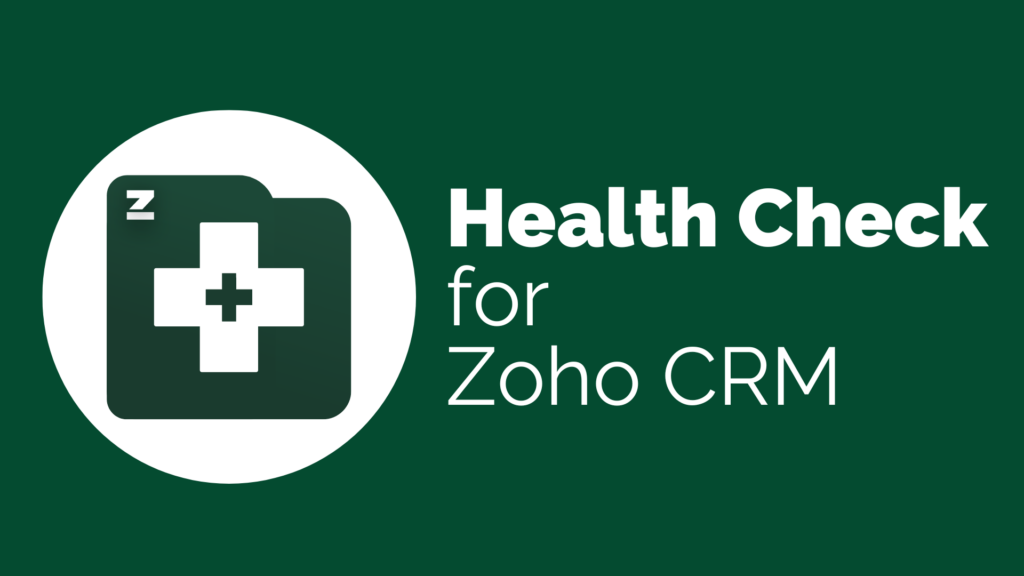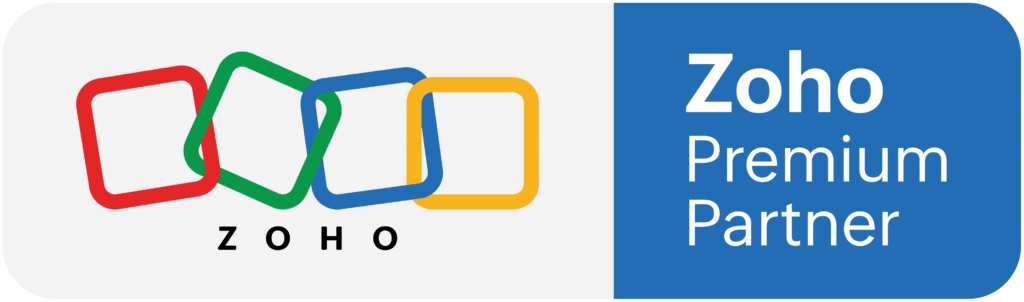This guide from Zoho provides both basic and advanced how-tos for Zoho Assist including the initial setup.
Goal of this guide is to easily identify, diagnose, and troubleshoot support issues faster using Zoho Assist. With Zoho Assist, you can improve your IT remote support service by providing
On-demand Remote Support, Unattended Remote Access, and Two-way Screen Sharing for desktops, tablets, and mobile devices. Connect remotely, transfer files, and collaborate online with our built-in chat feature. Zoho Assist helps you address and troubleshoot issues as quickly as possible, saving you travel time and money.
This PDF will show you how to set up a Zoho Assist account for an entire organization, configure a computer for unattended access and, how to provide remote support from our software integrations.
This guide will provide you with answers to various questions you may have, such as:
• Why Zoho Assist?
• How does Zoho Assist work?
• How do I setup an account for my clients?
• How do I customize and rebrand Zoho Assist to suit my client’s brand?
• What are the benefits of retaining my clients for Zoho Assist?
Why Zoho Assist?
• Customers often find it cumbersome to configure computers for unattended access. You can use your technical expertise to configure unattended access for your client’s computer without moving from your desk.
• Match the look and feel of Zoho Assist with your client’s brand visuals using custom branding options, email templates, and configurations.
• Embed the Zoho Assist customer plugin onto your client’s webpage, and even set up a desktop application so your clients can initiate support sessions right from their desktops.
• Configure two-factor authentication, and set up authentication mode for all the technicians who are a part of your client’s organization.
• Set up the whole account for your client such that all they have to do is support their customers through our mobile app.