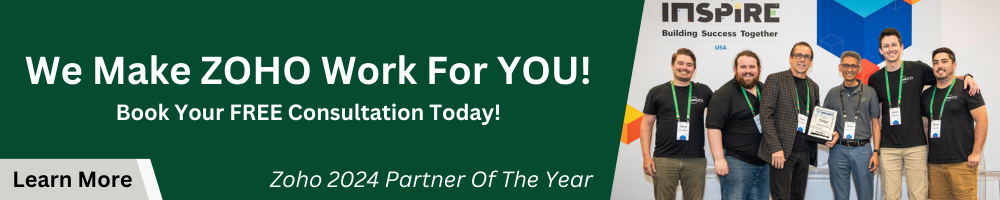Understanding how to effectively engage with customers is crucial. Zoho SalesIQ is a tool that enhances just that. In this Zoho SalesIQ tutorial, we cover everything from setting up SalesIQ on your website to mastering its real-time visitor tracking, automating workflows with bots, and seamlessly integrating it with your existing CRM and helpdesk solutions.
Whether you’re in sales, marketing, or customer service, you won’t want to miss this comprehensive guide. We explore the features that can help you gain better insights into your customers’ behavior and needs. Plus, we take a closer look at advanced functionalities like Zoho integrations, including CRM and Desk, as well as the potential of leveraging ChatGPT for enhancing communication. Our objective is to arm you with the know-how to make the most of SalesIQ, optimizing your customer engagement while simplifying internal processes.
Introduction to Zoho Sales IQ’s Features
When you first open Zoho Sales IQ, the left-hand sidebar is your go-to for navigating the different sections. Up in the top right, you’ll find a little settings cog, which we’ll delve into later. But for now, let’s focus on the left sidebar.
Live View
The live view is essentially your real-time dashboard that allows you to see who is currently on your website. This feature is especially useful for proactive engagement. For example, you can initiate a chat with a visitor who has been browsing a product-specific page for a while. In the live view, you can also categorize your visitors based on the duration of their stay on the website.
My Chats
Located underneath the live view, the “My Chats” section enables tracking of your current and past chats. A chat isn’t recorded under “My Chats” until there’s some kind of engagement back from the visitor. This is a smooth and efficient UI to interact with your visitors. A canned reply feature is also available to streamline your conversations.
Visitors
The ‘Visitors’ tab further categorizes visitors into leads, contacts, and companies based on how much information is available about them. This is crucial for follow-ups and ensuring that marketing efforts are being directed appropriately.
All Chats
This section is probably more relevant for managers or admins, as it shows all the chats that have ever occurred. Access to this section can be restricted based on user roles within the organization.
Calls
Zoho Sales IQ recently introduced a voice chat feature. While the setup may require Voiceover IP integration, the process is similar to instigating a chat.
Feedback and Reports
The feedback section displays summaries of all chats where feedback was received. The reports section helps you keep track of various metrics, from the number of page views to the types of devices visitors are using. These reports are also customizable to some extent.
Resources
The final part, “Resources,” is a comprehensive suite that includes canned replies, FAQs, articles, small talk, business terms, and unanswered questions (UQs). These resources help streamline both manual interactions and bot functionalities.
Chat Operations and Bots
Now that we’ve got a good understanding of how to set up and customize Zoho SalesIQ, let’s dive into one of the most crucial components: Chat Operations and Bots.
Chat Operations
Under the chat operations, you’ll find various options like managing chats, setting up queues, and prioritizing chats based on different factors such as visitor score, geography, or behavior.
Routing Rules: Here you can set rules on how incoming chats should be directed. For example, you can have chats from repeat customers go straight to your experienced customer support agents.
Canned Responses: Canned responses save time by allowing your agents to quickly send pre-written messages for common questions. Make sure to update these regularly to keep up with the latest company information and offerings.
Queue Management: Sometimes, incoming chats may exceed the available operators. Having a queue system lets you manage this overflow more efficiently, allowing you to keep customers informed about their wait time.
Bots
Zoho SalesIQ offers powerful bot capabilities, letting you engage customers 24/7, even when human operators are not available.
Bot Types: You can either choose from predefined bots or create custom bots based on your needs. Predefined bots handle basic tasks like greeting the user and collecting basic information. Custom bots can handle more complex interactions.
Trigger-based Interactions: You can set triggers based on visitor behavior or other conditions to initiate a bot interaction. For example, if a visitor stays on the pricing page for too long without making a purchase, the bot can initiate a chat offering assistance or a special deal.
Bot Analytics: Just like you’d monitor the performance of human operators, it’s essential to keep an eye on your bots. Zoho SalesIQ provides analytics for your bots, helping you understand customer engagement and areas for improvement.
Escalation to Human Operator: It’s essential that your bot knows its limitations. Set conditions where the bot will automatically escalate the chat to a human operator for more personalized assistance.
Getting familiar with the ins and outs of chat operations and bots will not only help you streamline your customer service but also help you get the most out of your Zoho SalesIQ investment. These features are designed to improve efficiency, customer satisfaction, and, ultimately, revenue.
Automation and Bots in Customer Support
Overview
Automation and bots have revolutionized the way we manage customer support and engagement. These tools, particularly when integrated into systems like Zoho SalesIQ and CRMs, offer trigger-based actions that work in the background to improve user experience, enhance operational efficiency, and gather valuable customer data. In this section, we’ll delve into the nuances of setting up triggers, chat and call routing, visitor routing, lead and company scoring, and finally, the usage of zobots and answer bots.
Triggers & Workflows
Setting up triggers in SalesIQ feels quite similar to configuring workflows in Zoho CRM. These triggers are designed to initiate specific actions when a user meets certain conditions. For instance, if a visitor accesses more than four pages on your website, the system can automatically initiate a chat asking, “Is there anything I can help you with?” This proactive approach ensures that you’re not just waiting for the user to start the conversation, but are reaching out to potential customers, which ultimately drives engagement.
Visitor and Chat Routing
Visitor routing allows you to channel different types of visitors to specific operators or departments. For example, if someone lands on your ‘finance’ webpage, you could route them to speak directly with your Director of Finance. Chat routing works similarly but kicks in only when a chat is initiated. The system enables you to either route these chats to the least loaded operator, to a pre-selected operator, or to an entire department.
Lead and Company Scoring
Lead and company scoring are powerful metrics, particularly when integrated with your CRM. Scoring helps you assign numerical values to various actions a visitor can perform on your site. You can set up a variety of rules to assess visitor intent and priority. The scoring is relative, meaning what matters is how different actions compare to each other in value. Company scoring works in the same vein but aggregates the scores of all known visitors from a particular company, helping in account-based prospecting.
Reporting
SalesIQ allows you to send out specific reports to different teams, helping them understand visitor engagement, lead scores, and more. While SalesIQ’s in-built reporting isn’t highly customizable, you can import this data into Zoho Analytics for more comprehensive insights.
Zobots vs. Answer Bots
A zobot follows a pre-programmed conversation flow, much like a flowchart. It is ideal for targeted outcomes, such as booking a meeting or providing specific information. An answer bot, on the other hand, uses natural language processing to offer more general information pulled from FAQs, articles, and other resources.
- Zobots: These are great for specific, outcome-oriented customer interactions. You can set them up to operate only on specific pages and can control their flow to either answer common queries or direct the visitor to a human operator.
- Answer Bots: These bots are easier to set up and are ideal for providing general information. They are particularly useful when human operators are not available, pulling in information from various resources to answer customer queries.
Automation and bots serve different needs but have the common aim of improving customer engagement and operational efficiency. By understanding their functionalities and setting them up strategically, businesses can offer a more personalized, efficient, and responsive customer experience.
Integrations
When it comes to Zoho Sales IQ, one of the most compelling features is its integration capabilities. Whether you’re a coding whiz capable of building custom integrations via Deluge scripting or a non-tech-savvy user, Sales IQ offers a range of pre-built connections that can dramatically extend its functionality.
Zoho Analytics and Support Tools
If you’re already invested in the Zoho ecosystem, Sales IQ works seamlessly with other Zoho apps. For instance, you can pull in all your analytics data into Zoho Analytics for more in-depth reporting. Additionally, Zoho Assist sessions can be initiated directly from within a Sales IQ bot, providing real-time customer support through structured screen-sharing sessions.
Bookings and Payments
If your sales process includes scheduling meetings, Zoho Bookings can be directly integrated. This is particularly useful if you’re using Zobots to engage with customers and want to transition smoothly from chat to a scheduled meeting. If payments are part of the deal, the Zoho Checkout integration allows you to process payments right within the chat window, although this feature has its limitations.
CRM and Customer Support
Two of the most critical integrations are Zoho CRM and Zoho Desk. With CRM, you can specify where new visitors should land within your sales funnel, whether as leads or contacts. You can also set up lead scoring thresholds to determine when visitors are worth converting into leads, thus ensuring your sales team’s time is used effectively. On the customer support side, Zoho Desk integration ensures that missed chats get converted into tickets, keeping your customer service workflow organized.
Advanced Features
The integration options extend well beyond the Zoho ecosystem. From telephony services like RingCentral to analytics providers like Google Analytics, Sales IQ can pull in or send data to a variety of platforms. You can also integrate with various email marketing services, such as MailChimp or ActiveCampaign, to take care of your outbound marketing needs.
AI Augmentation with ChatGPT
One of the latest integrations is with ChatGPT, which does not replace human agents but enhances their capabilities. For instance, it can help summarize previous communications, rephrase chat messages for clarity, and even categorize tickets and chats for more effective reporting.
A Word of Caution
While Sales IQ offers a robust suite of integrations, it’s crucial to use them wisely. Overloading your system with unnecessary integrations can clutter the workflow and dilute the tool’s effectiveness. The goal is to streamline operations and foster seamless communication between different departments within your organization.
In summary, the integration capabilities of Sales IQ can serve as the glue that holds your sales, marketing, and customer service departments together. Used judiciously, these integrations can turn Sales IQ from a standalone live chat software into an all-encompassing tool that drives your business forward.
Additional Resources
We hope you found this Zoho SalesIQ Tutorial useful! If you need additional resources on SalesIQ be sure to check out our resource library. Additionally, if you have any questions become a member of our community, Club Zenatta, and ask!