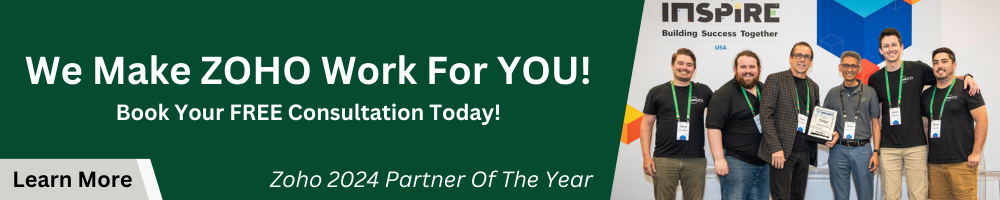After years in beta testing, Zoho’s Field Service Management (FSM) solution has finally made its debut—and we couldn’t wait to dive in! Our verdict? It’s fantastic! While the product will require some customization to perfectly align with your specific needs, don’t worry; we’ve got you covered with this comprehensive tutorial. Whether you’re a visual learner who prefers video walkthroughs or someone who likes to read through all the features, we’ve got both options for you. So go ahead and watch the video below to get started with FSM, or scroll down to enjoy a detailed breakdown of all the features.
Application Overview
Application Interface:
- The application bears a resemblance to Zoho CRM’s user interface.
- The main Modules include Home, Customers, Work Order Management, Dispatch Console, Services and Parts, Workforce, and Reports.
Key Features:
- Home Page:
- Showcases key performance indicators.
- Displays completed work orders, charts, and graphics.
- Multiple default home pages are available.
- Customers Tab:
- Two sub-menus: Companies and Contacts.
- Allows tracking of company details like addresses, website, type, phone, and email.
- You can view and associate multiple contacts with a particular company.
- Work Order Management:
- Manages service requests, from logging to conversion.
- Involves processes like sending estimates, converting estimates to work orders, scheduling, and invoicing.
- Dispatch Console:
- Helps view work orders based on the preferred service date.
- Allows scheduling using Gantt chart, map, or calendar views.
- Services and Parts:
- Provides a master list of goods and services offered.
- Organizes items into products/goods or services categories.
- Workforce:
- Categories include Users, Crew, Trips, and Time-off.
- Delineation between users (those who can log in) and crew (those who can’t log in but can be scheduled).
- Tracks trips and time-offs to prevent scheduling conflicts.
- Reports:
- Provides various default reports for users.
Settings:
- General:
- Important to set organization details, especially business hours.
- Workforce:
- Can define territories and skills for better service assignment.
- Field Service Settings:
- Provides work order templates for streamlined processes.
- Customization:
- Allows module and field customization, field mapping, and status modification.
- Email:
- Users can define and customize email templates.
- Automation:
- Provides features to automate various tasks like sending notifications.
- Billing:
- Integrates with Zoho books or invoice.
- Data Admin:
- Handles data import and export.
In conclusion, the application is a comprehensive tool that incorporates various features and settings, resembling Zoho CRM but focusing more on managing service requests, assignments, scheduling, and workflows.
Work Orders and Dispatch Workflows Summary:
Introduction:
The session elaborates on the workflow of creating work orders and dispatches in a step-by-step manner, emphasizing the importance of understanding every step in the sequence.
Creating Requests:
- Ways to Initiate: Requests can be initiated through various methods: manually, through an API, a form on a website, or a dedicated customer portal.
- Manual Input: Demonstrated the manual creation of a request, typical when getting phone calls.
- Details: Information like the priority, due date, associated contacts, and related assets can be populated. The system has the capability of auto-filling several fields, which streamlines the process.
- Locations & Assets: The platform manages multiple customer locations, identifying where a specific asset is located.
- Preferred Service Timing: Users can specify their preferred dates and times for the service.
Processing the Requests:
- Estimate Creation: Post recording a request, there’s an option to either transition directly to generating a work order or to convert the request into an estimate.
- Business Considerations: The decision to draft an estimate depends on the business model. For services that need incremental billing, an estimate becomes necessary.
- Details in Estimate: While converting to an estimate, users can specify materials and labor required, adjust quantities, and define pricing. Estimates maintain a comprehensive history linked to the original request but can be modified as necessary.
- Customer Communication: Typically, estimates are dispatched to customers for approval. The system equips users with a customizable default email template for this communication.
Dispatch Process:
- Workflow: Once the customer provides a green signal on the estimate, the request moves to the dispatch phase. Here, available technicians are displayed with their schedules, ensuring the right match based on skill sets and timings.
- Interactive Calendar: The FSM platform offers a calendar view, which is interactive. It shows the availability of technicians and their current workload, aiding in scheduling decisions.
- Automatic Data Filling: Just like in the request phase, the system auto-fills a lot of the technician’s details, preventing redundant data entry.
- Work Order Creation: Once dispatched, the system can generate a work order. This is a more formal document detailing the tasks, associated parts, labor, and other service specifics.
Work Order Management:
- Access & Edits: Users have access to work orders and can make any necessary adjustments. For instance, technicians can input how long they worked, the parts they used, and other relevant data.
- Integrations: The platform supports integrating with third-party apps or tools, catering to specific business needs.
Conclusion:
The session underscored the importance of streamlining operations with the help of tools like FSM. Detailed workflows, from request creation to dispatching technicians, ensure that customer needs are addressed efficiently and effectively.
Workflows & Automation Summary:
Introduction:
The segment introduces users to the automation section found under the settings in Zoho FSM, emphasizing the workflow rules’ functionalities.
The Basics of Workflow Rules:
- Workflow rules in Zoho FSM closely resemble those in most Zoho applications.
- A workflow rule operates as an “if-then” statement, used to automate various tasks. These can be updates within the system, customer communications (via email or text), internal notifications, or data summaries.
Workflow Application:
- Key areas for workflow automation in FSM include service appointments, work orders, and estimates.
- Examples:
- Estimates: Follow-up if an estimate is sent but not accepted after a certain period.
- Service Appointments: Send reminders for upcoming appointments, such as a notification 24 hours prior.
- Work Orders: Notify internally if a high-priority work order remains unscheduled for a set number of days.
Setting Up a Workflow Rule:
- Familiar interface for CRM users.
- The rule consists of two core parts:
- Trigger Event: When/If a record is created, edited, or deleted. Typically, the “every time it’s edited” option is unchecked to avoid repetitive notifications.
- Conditions: Set criteria to determine when a workflow gets activated. For instance, activating a workflow when an estimate’s status is “waiting for approval.”
- Once set, the workflow can then initiate actions like sending email notifications, updating fields, webhooks, or even triggering specific functions.
Email Notification Example:
Using the estimate module as an illustration, a workflow can be set to send an email when the estimate status is changed to “waiting for approval.” This uses the email template function, which was discussed in the previous transcript.
Other Uses & Considerations:
- Service appointments can also utilize workflows, such as reminders based on date and time adjustments.
- Thinking in “if-then” terms is pivotal to mastering workflow automation.
- Zoho FSM offers developer space for creating functions, connections, and potentially automating data export to third-party systems.
- For most automation needs, the workflow rule tool will suffice.
Zoho CRM & Zoho Books Integrations
Integrating Zoho CRM & Zoho FSM
Installation
- To integrate Zoho CRM with Zoho FSM, you start in the Zoho CRM account.
- Navigate to “Setup” and then “Marketplace” to search for the Zoho FSM extension.
- Install the extension to enable synchronization features.
Data Synchronization
- After installation, you have the option to define what types of data to sync.
- The baseline is syncing individual contacts and companies between CRM and FSM.
- Before enabling this sync, it’s advised to clean up and organize your data in Zoho CRM to prevent duplication and conflicts.
Workflow Mapping
- Zoho CRM allows you to map the path of data flow from CRM to FSM.
- You can choose to create FSM work orders, estimates, or requests directly from CRM sales orders or deals.
- The field mapping option lets you define which specific fields to auto-fill when creating these FSM records.
Creating FSM Records from CRM
- Inside a CRM deal, you’ll find an FSM tab.
- You can create new FSM requests, estimates, or work orders directly from this tab.
- While this data is accessible within Zoho CRM, any edits or advanced actions need to be done in the FSM platform.
Integrating Zoho Books & Zoho FSM
Location of Integration Settings
- Unlike other Zoho apps, the integration setting for Zoho Books is found under “Billing Setup” in Zoho FSM.
Data Syncing
- Once in the “Billing Setup,” you can decide what to sync between Zoho FSM and Zoho Books: contacts, companies, services, and parts.
- The recommendation is to leave these fields empty in Zoho FSM and let Zoho Books populate them to avoid any conflicts.
Field Mapping
- The next step involves mapping fields between Zoho FSM and Zoho Books.
- If you have custom fields, you’ll need to ensure those are mapped correctly between the two applications.
Invoice Mapping
- Invoice mapping allows you to connect a work order in Zoho FSM to be invoiced via Zoho Books.
- This is particularly advantageous for enabling online payment options for your customers.