In this article, we explore Zoho DataPrep, a versatile tool for data cleansing and integration. This summary highlights key points and features discussed during the webinar video tutorial. For a comprehensive understanding of all the processes, be sure to watch the video. If you find the tutorial useful, please like and subscribe. If you have any questions, leave a comment on the video or visit Club Zenatta. Now, let’s dive into Zoho DataPrep.
Zoho DataPrep Use Cases
Zoho DataPrep offers several use cases to enhance your data management tasks:
- Ad Hoc Data Cleansing: When dealing with messy data sets, Zoho DataPrep allows you to clean them up quickly. For example, you can import a lead list from a trade show, clean it, and export a tidy data set for further use.
- Building a Data Pipeline: Zoho DataPrep can serve as part of a data pipeline, transforming and integrating data from multiple sources before exporting it to a Zoho app. This is especially useful for standardizing data formats before they enter your CRM or analytics tools.
- Cyclical Data Cleanup: Zoho DataPrep can automate the cleaning of data within Zoho apps. For instance, you can set up a routine that regularly cleanses your CRM data to ensure its accuracy and consistency over time.
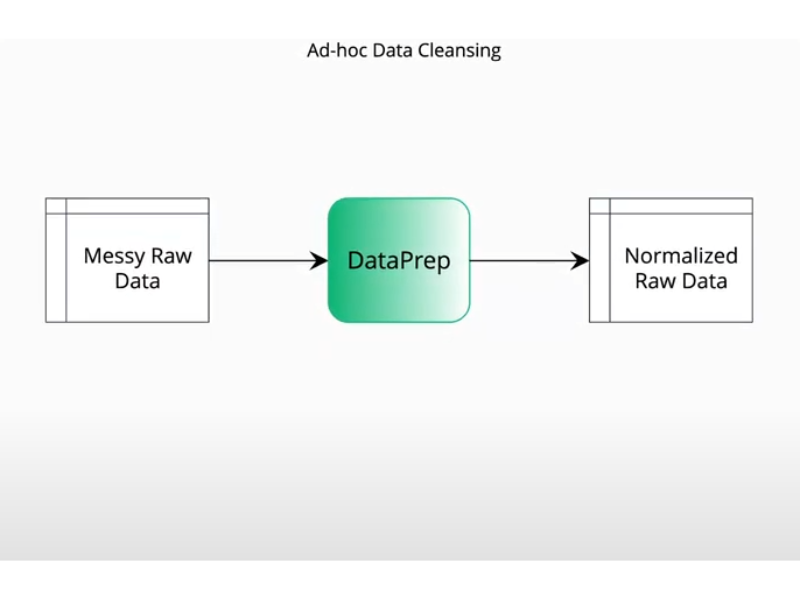
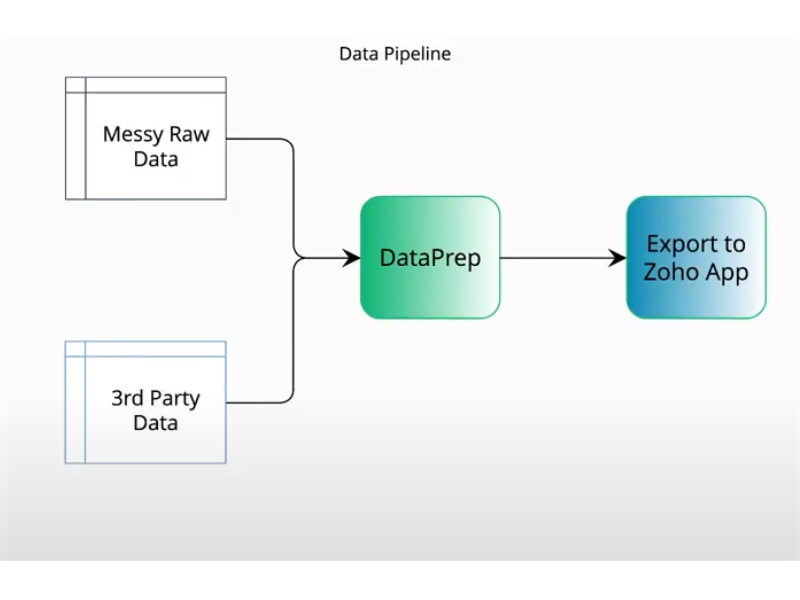
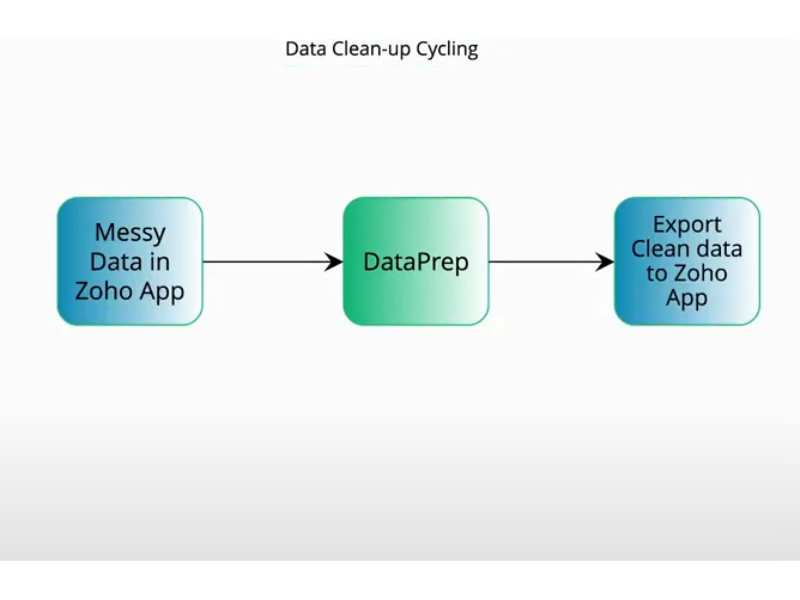
Import Data, Work With Data, & Export Data
Importing Data
To get started with Zoho DataPrep, you need to import your data. You can import data from various sources, including local files, cloud storage, and web services.
- Local Files: Import CSV or Excel files directly from your computer.
- Cloud Storage: Connectors for Zoho WorkDrive, Google Drive, OneDrive, and more.
- Web Services: Integration with AWS, Google Cloud, Snowflake, Oracle, IBM, and others.
- Zoho Apps: Import data directly from Zoho CRM, Zoho Analytics, and Zoho Creator.
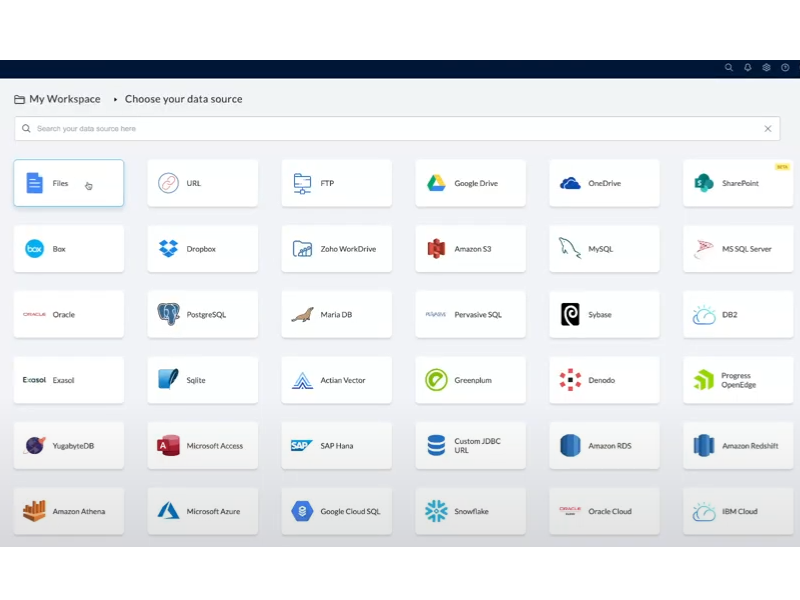
Working with Data
Once your data is imported, Zoho DataPrep offers a range of tools to clean and transform it. Here are the steps demonstrated in the webinar:
- Trim White Space: Remove unnecessary spaces in your data.
- Split Columns: Use delimiters to split data into separate columns (e.g., splitting an address into street, city, state, and ZIP code).
- Rename Columns: Keep your data organized by renaming columns for clarity.
- Set Rules and Templates: Save your cleaning steps as rule sets or templates for future use.
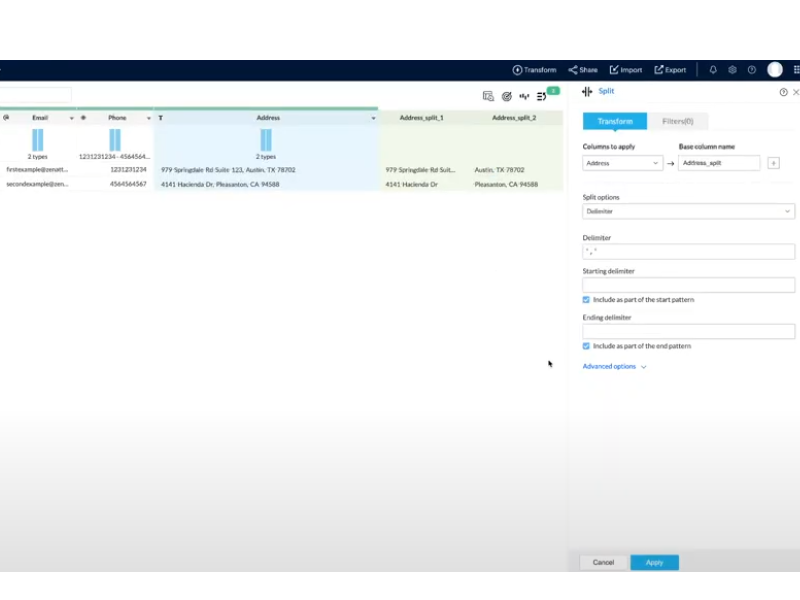
Exporting Data
After cleaning your data, you can export it to your desired destination. Zoho DataPrep supports both immediate and scheduled exports.
- Immediate Export: Export your cleaned data immediately.
- Scheduled Export: Automate exports to run at regular intervals, ensuring your data stays updated without manual intervention.
When exporting to Zoho CRM, you can choose to add new records, update existing ones, or both. It’s crucial to map your data accurately to avoid errors. Zoho DataPrep also offers options to set constraints on data fields, ensuring compatibility with your CRM’s requirements.
Settings Overview
Zoho DataPrep’s settings menu provides several options to manage your data processing:
- Manage Subscription: Monitor usage statistics, including row limits, storage, user count, and data set sizes.
- Organization Settings: Update your organization’s name and logo.
- Organization Admins: Manage your admins and super admin.
- Users and Groups: Add users and create groups to manage access to different data sets.
- Data Catalog: Control access to ready-to-use data sets and manage sharing settings.
- Clear Processing History: Admins can clear the history of data processing activities.
- Schedules: View and manage all scheduled imports and exports.
- Databridges: Connect Zoho DataPrep to local servers or internal applications without APIs.
- Manage Privacy: Configure settings related to personal data and export security.
- Custom Data Type: Manage any custom data types added to a workspace.
- OpenAI Integration: Integrate with OpenAI for tasks like generating sample data, creating formulas, and transforming data by example.
- Compliance Settings: Enable HIPAA tracking and other compliance-related options.
- Audit: Enable audit functionality to track user activities and ensure accountability.
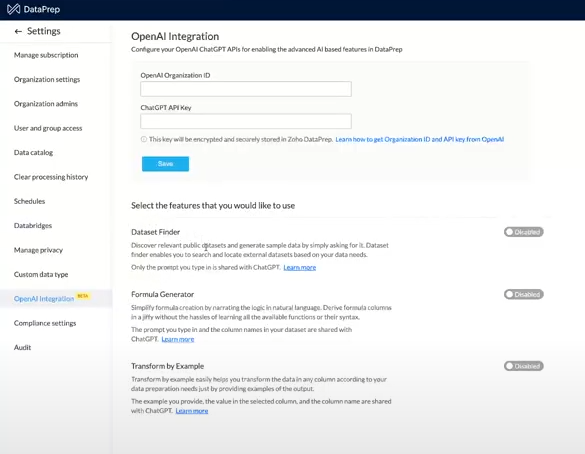
Are you ready to prep your data?
We hope you found this overview useful! If you need help with your system, don’t hesitate to drop us a line!









