What is a CRM?
- CRM stands for Customer Relationship Management
- It serves as a central repository for all customer data. This data includes transactional data, communications, demographic info, and much more.
- Manage your workflow for lead capture/nurture and deal pipeline
- A CRM provides you with the customer insights needed to speed up your deal flow, and provide excellent customer engagement.
The Core Modules
Modules are the building blocks of Zoho CRM. They enable you to manage and maintain your data in a way that fits your organization. Though custom Modules are common, a few core Modules usually stay consistent from organization to organization.
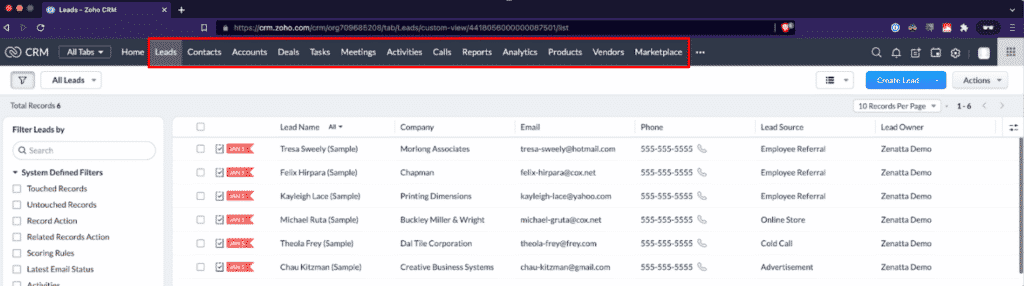
Leads Module
- A lead is essentially a business card. Like any business card you collected, you probably got that card because a person was interested in what you had to offer or vice versa. The leads module is where you would store all of the data you captured off of this “business card”.
- Leads can come from a number of different sources, some of which will automatically populate into your CRM, like from a form that is embedded in an email or on your website.
- Core fields you generally want to capture:
- Lead Status – Where are they in regard to the nurturing pipeline?
- Lead Owner – Who is responsible for handling this lead?
- General Information – What is the lead’s email, phone number, name, etc.
- Tasks are another critical part of managing your leads. These ensure that something is actively being done with the lead and tracked. (Tasks can also be found within their own Module)
- The Leads Module is great for high volume or used as a holding tank before moving the lead into a Contact record and an Account Record.
- Remember that not all organizations will need to have the Leads Module, it depends on how you would like to set up your workflow.
Accounts Module
- The Account Module is at the top of the hierarchy. Both Contact and Deal are under the Account.
- The records in the Account Module hold fields that contain the industry, number of employees, annual revenue, etc.
- The related lists give a snapshot in the Account Module of everything related to the account like the various Deals, Contacts, Emails, Activities, and more.
Contacts Module
- In most cases, the Contact records are going to look extremely similar to the Lead records.
- Fields captured are generally – First Name, Last Name, Email, Phone, Title, and Address.
Deals Module
- A majority of the workflow in Zoho CRM takes place in the Deals Module.
- The Deals Module essentially represents your Sales Pipeline and the various stages of your sales funnel or process.
- Many automations are configured on the information within the Deals Module.
Settings
To make customizations or change different backend preferences, you will head into the settings. There are quite a few different panels for each section of Zoho CRM you can edit. Here are the main ones to keep an eye on:
- General
- This is where your personal and company details reside. It also included a calendar booking feature and a tool called Motivator which allows you to set up a real-time dashboard.
- Users & Controls
- This is where you manage all of your users and set up various permissions and roles within your organization.
- Directory
- Single Sign-On capabilities and connect to your directory application.
- Channels
- Channels is where your email and telephony settings reside.
- Customization
- Here is where you would set up your Modules and Fields, Wizards, Pipelines, Templates, Canvas View, Translations, and Copy Customization.
- Clean up and set up your CRM to your exact needs by editing the Modules and Fields settings.
- Automation
- All of the various automations you would create inside your CRM reside here.
- There are a lot of different options for automation to help make your workflow more efficient, make sure to take advantage of these!
- Process Management
- The most used setting here is Blueprints, which can be set up to force a certain process to take place in order to move forward.
- Data Administration
- Here is where you manage your imports/exports, backups, data usage, audits, and more.
- Remove sample data that isn’t needed anymore, view the recycling bin, and bulk edit records in one place
- Developer Space
- This is where you would build custom applications or scripts.
- Connect to some third-party applications here in some cases as well.
Custom Dashboards & Views
Customizing the way Zoho CRM looks and feels takes productivity to another level. Make sure that you create customizations that help simplify your work processes and not overcomplicate them. There are a lot of different options when it comes to creating dashboards and views, use them wisely.
Custom Dashboards
On the CRM Home Page, you can configure multiple custom dashboards to switch between. This provides a way for you to highlight different parts of your CRM data within quick dashboard views. You can build out different components within the Analytics (in some systems the Dashboard) module. Whatever you want to track specific to your business and see right at the beginning of logging into CRM can be made into a custom dashboard view.
Custom Views
Want to sort your data inside the CRM and see items based on certain criteria? This is done by creating custom views, which is a feature that resides in every Module.
To create a Custom View you can do so by these few steps:
- First, click the drop-down in the upper left of the module you are in.
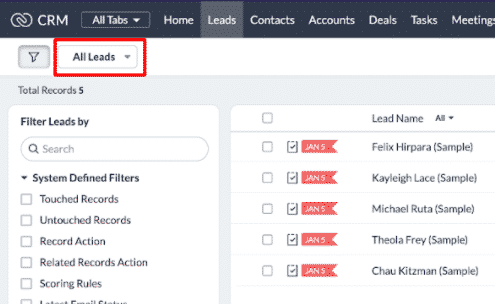
- Next, select New Custom View.
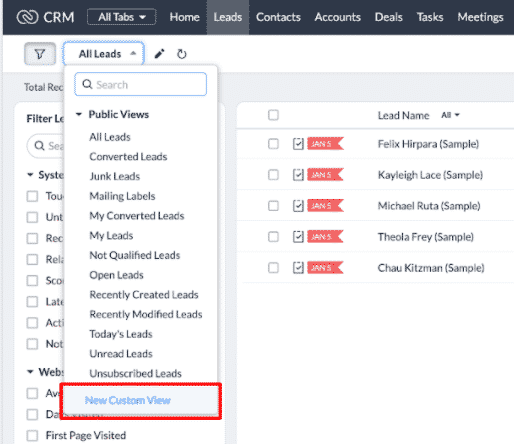
- Lastly, configure the various criteria you want then hit save. In the example below the criteria is set for Referral.
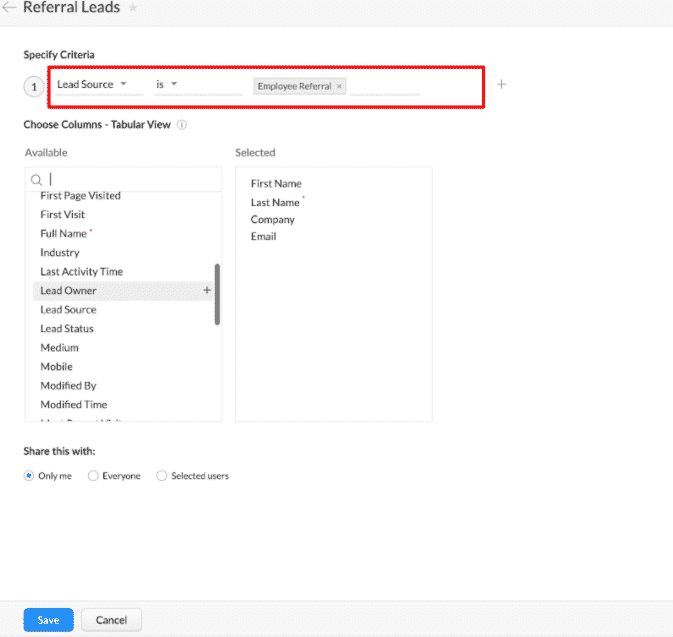
These are highly customizable and very common to have many custom views created for the various Modules across your CRM. Each user can create their own custom view to help with their organization and daily workflow.
Workflows & Blueprints
Automations like Workflows and Blueprints are able to help a business stay efficient and on top of its leads. Create processes that send auto-emails, reminders, edits to records, and more!
Workflows
- Essentially, workflow rules are structured if-then statements. If one thing happens then a planned thing will happen automatically.
- In the background, the workflow will run based on what the user is doing and perform the automated next steps.
- There are 3 different types of workflow rules
- On a Record Action will update, create, edit, or delete a record
- Date Time Field creates a change on a particular date/time
- Based on Score bases the workflow being triggered by the score of the record to update, create, edit, or delete a record
- Workflows can include automatic reminders as well so you don’t miss a task or can confirm that the action has been completed
- A lot of us think about a workflow being multiple steps that get us where we need to be. However, in Zoho, each step can be set up as its own workflow.
- Workflows are a great way to automate your keeping-in-touch process with clients.
Blueprints
- A blueprint takes control of the system, and moderates/manages how a user interacts with a record.
- Great for many steps that have the same requirements, not usually for a one-step process/change
- It’s a very sticky system, once you choose to update a stage or field via a blueprint, it can only be updated by the blueprint.
- Drag-and-drop interface makes the setup of the blueprint pretty easy.
- Blueprint Transitions are where all the work happens. They break down into 3 primary sections:
- Before: If the criteria should show up, what should happen?
- During: The workhorse step with all the requirements. This is where you set up all the requirements that need to be hit in order for the blueprint to continue
- After: What should happen after the blueprint is done and the next stage is hit? (If this is the only section you need, consider a workflow instead.)
Key Integrations
Confirgure the IMAP integration! All the big email options are there ready to be integrated. All you need to do is select IMAP and then log into your email account with the popup that comes up. If it’s another server that isn’t listed, you will have to manually input all the detailed info but once that’s done it’s all set! Now if an email from a record is found it will automatically be stored within that record.
To get started with email setup first, open email settings located in the settings module.
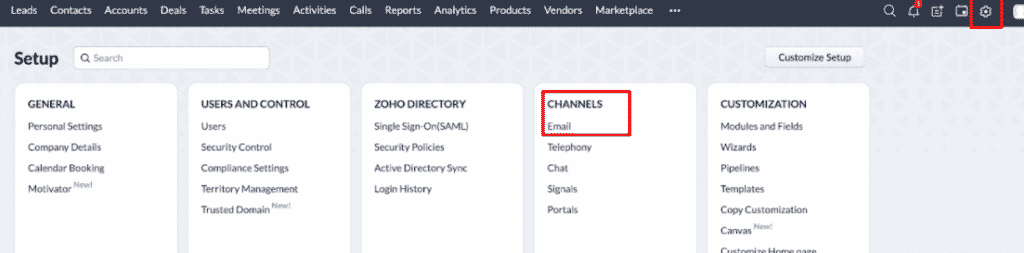
Here you will notice there are two series of tabs within each tab, as seen below.
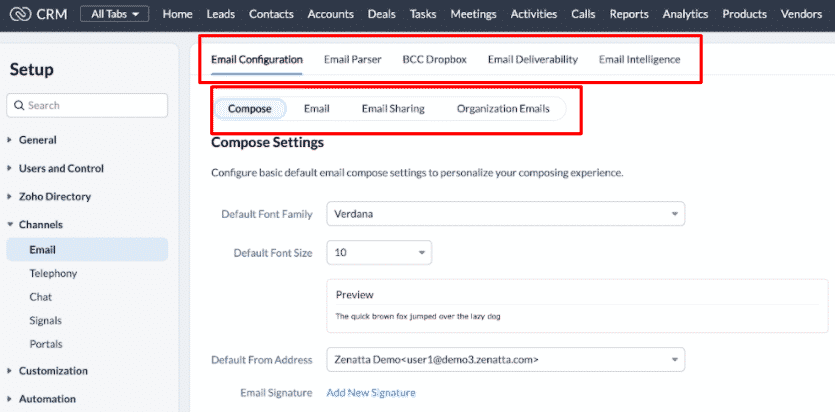
To connect your email inbox with the CRM simply click on the Email tab under Email Configuration and choose your provider.
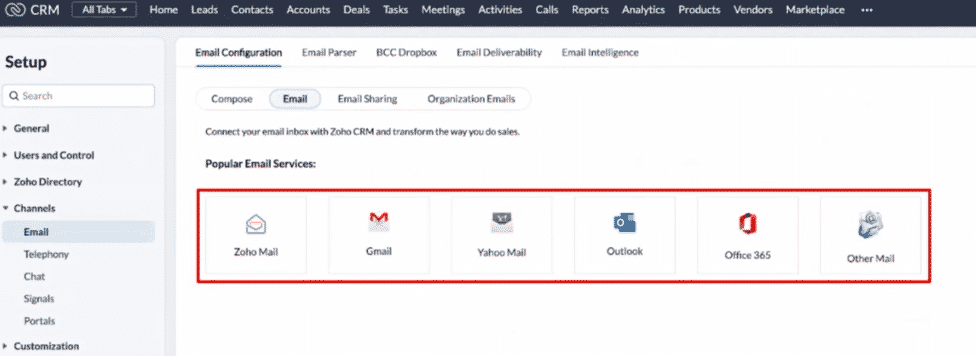
Once you choose your provider, it will walk you through step by step just like any other email solution out there to connect your inbox.
Telephony
Click to configure and choose between your current PBX account or Zoho’s built-in PBX solution. There are a lot of telephony solutions that are already set up and easy to plug and play. It’s that simple. All the users will need to log in to their telephony account as well, there isn’t an admin-wide login.
Calendar
Within the Marketplace, you can select Zoho, Google, or Microsoft for your calendar. Authenticate your login credentials and the calendar will automatically sync up with the CRM account. There are three different synchronizations to choose from:
- Two-way sync: Connects both your CRM calendar and the connected calendar with each other.
- One way: CRM calendar to connected calendar syncs only your CRM calendar to the connected.
- One way: Connected calendar to CRM calendar syncs only your connected calendar to the CRM calendar.
We recommend doing the two-way sync so that all of your meetings are on both calendars! If a record’s email address is on one of the meetings it will now automatically sync into that record in CRM. Not only the upcoming meetings but also the past meetings!
New Features From 2022
There have been a lot of new features over the last year. But we wanted to point out a few of our favorites for you to take a look at:
- Canvas View
- Completely customize how a record looks and how you interact with it. There are premade templates that highlight different sections of the record that your organization might prioritize. Customize the premade templates to fit your needs or create a new canvas view from scratch. At the bottom of each page, you can flip between the different canvas views.
- Admin Tools
- Great for people that have been using Zoho CRM for a while and want to clean up their system. Provides a way for you to filter out unused items with criteria for items that are no longer used. Find them all at once and remove them from the system.
- Zia
- Zoho’s AI tool, Zia, does things like data enrichment, prediction models, system recommendations, the best time to contact, and notifications. Keep an eye out for Zia across the Zoho suite this year!
Ready To Get Started?
Be sure to check out our dozens of other resources on Zoho CRM, this overview is just the tip of the iceberg! We also provide entire team training with our CRM Team Training Program. Of course, if you find yourself needing professional Zoho help, Zenatta is here for you. Drop us a line and we would be happy to see how we can implement and improve your business processes with Zoho CRM.









