In this video, Tyler guides us through how to distribute, share, and publish your custom dashboards inside Zoho Analytics. Whether you want to share your Zoho Analytics dashboard in an email, a link, or in CRM, we’ve got you covered. Oftentimes you’ll want to share a dashboard with others and you could make it public or add particular users. But sometimes it’s a bit overwhelming for people not familiar with Zoho Analytics to navigate the user interface. Simplify the process by using one of these ways to share or publish your dashboard! If you would like to get a complete overview of Zoho Analytics, see our full product tutorial.
Key Takeaways
Set-up Share Settings
In the upper right of your dashboard, you’ll see the share button. Share with people inside of Zoho Analytics, either by making it public or choosing specific users. Edit permission settings like exporting the data, viewing underlying data, or sharing the dashboard. You can also set filters for specific users when they come in to view the dashboard. Making the dashboard public allows anyone with access to the workspace able to view it. This usually isn’t the ideal route as an admin, it’s rare that there is a dashboard that everyone needs to be able to see.
Share Your Dashboard Via Email
A lot of the time executives that may not want to interact with the software as often will prefer this sharing method. Here are a few ways that you can share your dashboard via email
- HTML – Will display the dashboard in the email, no downloading a file or opening a link. Optimal for mobile use.
- Layout as Dashboard – This view will share the dashboard as it looks in Analytics in a PDF format.
- Each Report in a New Page – PDF format but each report will be on its own separate page, unlike the dashboard view.
When sending the dashboard out via email, make sure that every recipient white labels the notification email address. You can also have it come from your own user account. Add in the details like who will be receiving the email, the subject line, and any edits to the body of the email. One of the perks of sharing via email is the ability to automate the frequency that the dashboard gets sent. Schedule the email for daily, weekly, monthly, or yearly, whatever works best for your particular scenario. Don’t worry, if you decide you need to share the dashboard more frequently or add more recipients you can edit email schedules back under that share button.
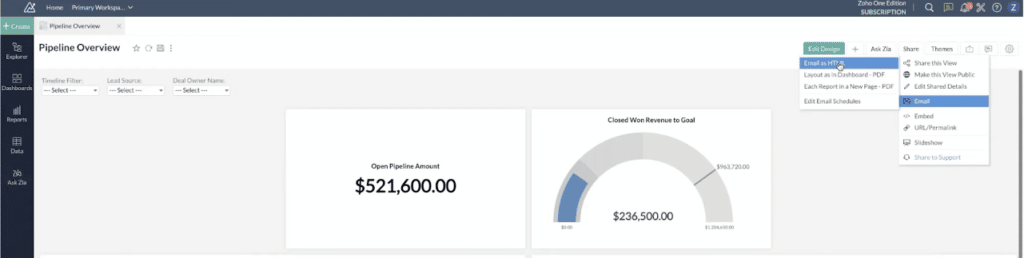
Share Your Dashboard as a Link
We recommend sharing the live view of the dashboard. Data changes regularly, if we send this dashboard out today and isn’t looked at until a few days after, it’s most likely outdated. A way to share the live version of the dashboard is under the Embed and URL/Permalink options. While the same rules apply, the difference is an Embedded link is usually within a webpage or something dynamic where as the URL/PermaLink is accessed directly via a link.
You’ll need to consider a few different options when creating a URL to be shared. Access with login is the default setting, which comes with a lot of permissions that need to be set before they are able to use the link. Most of the time access with login isn’t optimal. Access without login makes the link public for anyone with the link to see. You can set this to be password protected and with an expiration date. This is a nice option for sharing in a more secure way. The most common way that we see the URL shared out is the access within the organization/external users option. Sharing with everyone in your Zoho organization allows you to share with people that don’t use Analytics but other Zoho apps like CRM or Desk.
Publish Your Dashboard Into Zoho CRM
The last way to share your dashboard is one that we find ourselves using quite frequently. You can natively publish a dashboard into Zoho CRM so that users don’t have to leave CRM to see the reports. Using the same URL/Permalink, head into CRM settings, Modules, and Fields, and add this link to the Web Tabs. Creating a new module for the dashboard to live right in CRM.
Additional Resources
Want to learn more about Zoho Analytics? Check out our other resources which include videos, articles, and guides by clicking here to visit the Zoho Analytics resource page.









