Getting the basics of CRM organized is super important to have the most efficient workflow. In this tip, Tyler walks us through how to organize data in Zoho CRM using custom views and filters. Having a clean custom view of your CRM data will make a huge impact on your workflow.
Key Takeaways
Custom Views
Using custom views is the preferred method of filtering. You can easily see your custom views list in one spot and flip between them when needed. Before creating a new custom view, take a look at the different fields that you might want to filter by. Some common filters might be Stage, Type, or Deal Owner. However, anything that is a part of the record can be used to create your custom view.
Tyler gives an example of a standard view for a sales team, where they can look at open deals that they are the owner of. This way the sales team can each see their own open deals without the rest of the team’s records clogging up their view. When creating the new custom view, specify the criteria and choose what tabs you would like to see in the view. When you create a new custom view, first specify the criteria then add the fields you want to see.
Specifying criteria is the most important step as it will allow you to filter the record fields to only show exactly what you are looking for. This makes it easy to organize and clean up your view. Zoho CRM has dynamic fields that you can use to view certain date ranges or populate specific criteria like what user is logged in. In this tip, Tyler uses the “Last Week” field that will dynamically populate the last week’s data. This makes it super convenient so you don’t have to go in and change the field every week. The filters you set in the custom view will stay the same every time you open that view, quick filters act a little differently.
Bonus Tip: Favoriting Custom Views
Within the list of views, there is a very light grey star to the left of the view name. If you click that star it will highlight and mark it as your favorite. This allows all your favorite custom views to populate at the top so that when you start creating more views for different purposes, you can easily select your go-to views!
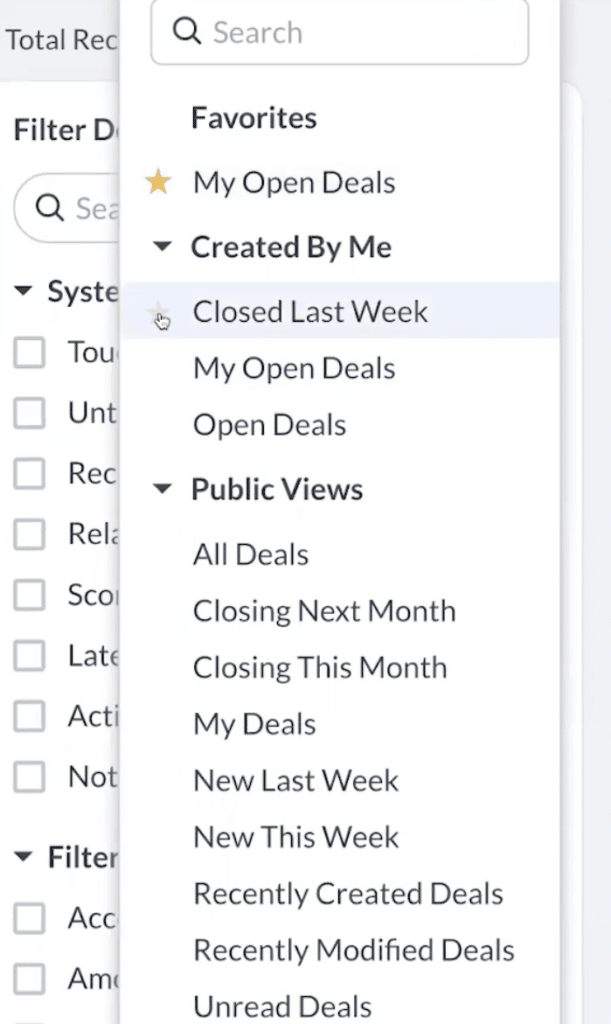
Quick Filters
Quick filters are a great way to layer more filters onto a custom view so that you can get more granular with the data when needed. Inside one of your custom views, you can create a second filter to view something specific for the time being. You can save the quick filters to become secondary filters to add on top of those custom views you created.
Something unique with quick filters are the options under System Defined Filters. You can filter by criteria like touched records, activities, notes, etc. This is super helpful so that you can view open tasks or the last sent email. Being able to filter by any activities that exist within a record allows you to see what records need more attention. Which cannot be specified in the custom views. Any of these filters are saveable as well. So you can easily apply these filters to any of the custom views.
Additional Resources
What to learn more about customizing Zoho CRM? Check out our other resources which include videos, articles, and guides by clicking here to visit the Zoho CRM resource page.









