You might see a CRM as a super-powered contact list, but it’s more than just that. It’s also a notes app, a calendar, a funnel tracker, a marketing planner, an email delivery system, a project planner, a to-do list, and so much more. If it sounds like a lot, it can be. Fortunately, the whole new CRM system is modular: you only need to use what you need.
Today is the day you stop keeping notes in one app and phone numbers in another, your CRM will manage it all. Your CRM is like a phone book including all the information your teams need and nothing they don’t.
Any business with customers needs a CRM. The more you have, the greater the need. Don’t try to avoid the inevitable. As tedious as it may seem, setting it up is often easier than it appears at first.
Day One with your New CRM
A new CRM is overwhelming. Just a quick glance at the Settings pane in Zoho CRM can be mind-numbing. While these features will be there when you need them, don’t feel the need to understand everything upfront. For now, focus on getting contacts into the CRM and deciding how you’ll use your new record-keeping power.
A CRM is all about establishing powerful record-keeping practices. It’s a relational database, which is a fancy term for a database that can track connections between records. As a result, you dress up your CRM records like a Christmas tree, hanging tinsel and ornaments from their branches until you can’t see a bit of green. But most managers would agree that a balance between utility and difficulty is essential.
1. Ingest and Upload Contacts

First, collect your contacts. Export them from whatever database you’re currently using, whether it’s your smartphone’s contact list, another CRM, or an Excel file. Regardless of what you choose, you’ll likely end up with a table containing all your contacts. Import that into your new CRM, being careful to associate the correct headings with the correct fields in your CRM. Most CRMs will smartly associate fields that have identical names to their CRM equivalents, which can save you a good deal of trouble. If you created new fields for the import be sure to map them!
2. Track Leads and Deals
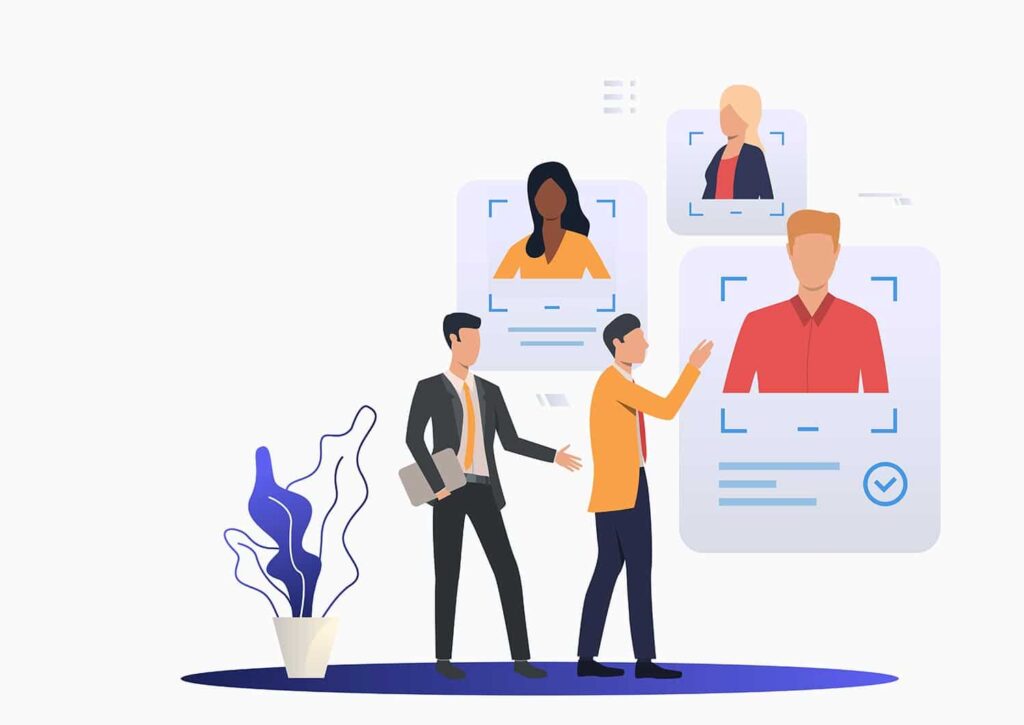
Your CRM can track your ongoing progress in establishing deals and chasing down leads. You should set this up as quickly as you can since it will likely take some time to establish a process that works for your team. Leads are fairly easy: they’re just contacts that you’ve established as worth contacting. Once established as a lead, you’ll want to assign them to a salesperson. This can be done manually, or with Zoho’s workflow automation tools, or your CRM’s automation utilities, if they exist. If you want to start with a manual process while you get up to speed with your CRM, that’s fine.
Deals are associated with leads, which have a dollar value and a likelihood of success. Establishing a deal with a lead upgrades their value and gets you a major step closer to actually selling them something. After all, you can’t sell them something if you don’t even know what they’re interested in.
3. Sketch Out Future Policy
The remainder of your time on your CRM must be planned before it can be executed. What kind of policies need to be established for your organization to thrive using the system? These policies should establish what kind of information should be added to your CRM, what kind of information your team will capture, and what sort of information they need to do their jobs effectively. Your strategy is to get that information in the most efficient way possible.
How will you employ the power of your CRM? What goals will it help you achieve? Create a clear strategy with specific goals and milestones. The more specific your goals, the better you can achieve them and track your progress toward them.
What challenges or structural weaknesses do you see in your organization? In many cases, a CRM can help you manage those potential trouble spots. Interested? Try a free trial and tell us what you think!









