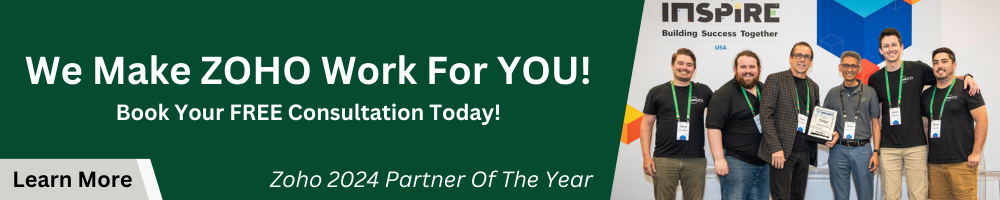In this short tutorial, we cover how to analyze raw data and data model diagrams. Explaining Zoho Analytics data will help you understand your data set better and allow you to provide detailed explanations to anyone you share the reports with. If you missed the first video in this tutorial series, check out How To Setup A Workspace.
Key Takeaways
As you dig into reporting, it’s important to get a baseline understanding of how this data looks when it gets pulled into analytics before it is processed into a report. You’ll want to start by taking a look at your workspace within the Explorer view. Here you can see your data, reports, and dashboards. In this tutorial, we focus on the raw data.
- Raw data lives behind the scenes within Zoho Analytics in a data table format.
- You can use the raw data to create various reports such as pivot tables, charts, summary tables, and more. Use these reports to create dashboards, which is one page with multiple reports and widgets.
- To get a deeper explanation of the Zoho Analytics data, you can open up Zoho CRM or wherever your data is originating from. Compare the CRM fields to the data table columns to find out where the information is pulled into.
- Some of the field information may look a little different from the raw data in the columns. For example, in the CRM the Account Name will be the actual name linking to the account. Whereas in Analytics, the raw data will show the Account Name’s ID number. Keep this in mind when looking at raw data pulled from the Deals Module.
- The best way to line up 2 rows on different sheets is to use the ID number that will be the same across the sheets.
- To get a top-down look at how the data looks as a whole, visit the Model Diagram section under the Data tab. This view will provide a visual representation of your data.
Additional Resources
Want to learn more about Zoho Analytics? Check out our other resources which include videos, articles, and guides by clicking here to visit the Zoho Analytics resource page.