In this tutorial, Jordan shows us how to connect RingCentral to Zoho CRM on an organization level, what this looks like from the user’s perspective and some troubleshooting tips. RingCentral is the suggested telephony app for Zoho CRM!
Key Takeaways
Create The Initial Connection
Connecting your RingCentral account to Zoho is quite simple. Follow along with these easy steps:
- Log into Zoho One as the administrator. This is important so that RingCentral is installed on the entire organization’s Zoho account.
- On one.zoho.com, head into the settings and select Marketplace within the apps menu on the sidebar.
- You will be presented with two options, “Browse Applications” and “Access Telephony”. Choose to Access Telephony.
- Now you will be able to select the telephony option from the Marketplace menu. In this case, we are going to choose RingCentral.
- Click on the RingCentral option and hit the green Install button.
- A drop-down option will pop up after hitting Install. Here you can select if you would like to Install RingCentral for all users or only specific users.
- After installation, another popup will ask you to log into RingCentral. If the admin is going to be using this connection to RingCentral, then go ahead and sign in. Otherwise, skip this login and each individual user will log in on their account to finish the connection.
You’ll notice that there are quite a few telephony options in the Marketplace to connect. The setup is very similar for these other applications. However, RingCentral is the recommended option to connect with Zoho and it did win Top Telephony Application at the Zenmys!
The User’s Perspective
Now that RingCentral is installed on your Zoho One account, let’s take a look at how it will be utilized from the CRM user’s perspective. While RingCentral is connected to the organization’s Zoho One account, each user will need to personally log into their RingCentral account within Zoho CRM. This can be done on the user’s CRM homepage with the Phone icon in the bottom right corner.
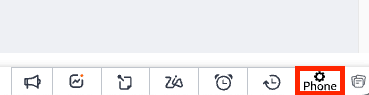
After connecting your RingCentral phone to the CRM, you can click back into the Phone icon to edit your Preferences. The main option here asks how you would like to make your calls. Make sure to choose the option that best fits your situation, in most cases we see the user choosing the RingCentral Desktop App. Confirm that you have the Desktop App, if you do not, go ahead and install that on your computer!
After everything is set up, when you go to make a call through the CRM, a RingCentral Phone Call popup in the lower right corner will appear. Once the call is done, you will be prompted to leave call notes and add a follow-up action if needed. RingCentral will automatically log a Closed Activity for the call that was made.
Troubleshooting Tips
While the connection and setup of RingCentral to Zoho One is quite simple, there can still be errors that occur. Here is a list of some common issues that may come up when using RingCentral in Zoho CRM and how to troubleshoot.
- When making the first call using RingCentral in Zoho CRM, there may be a browser popup asking if you would like to allow RingCentral to open within the CRM. Here you can check the box that says “Always allow phonebridge.zoho.com to open links of this type in the associated app”. This issue should only come up the first time. However, sometimes the popup asking to open RingCentral doesn’t show up and the app doesn’t open. When this occurs, you’ll want to double-check that RingCentral is still logged in and that the preferences are aligned with what selection is needed.
- If the connection still is causing problems and everything has been checked, it’s likely that there isn’t a configuration issue but a browser-based issue. These are trickier to troubleshoot and mostly will need to be done on a user-by-user basis. In this situation, it is best to reach out to an IT team that is familiar with opening telephone links from a browser.
- A general piece of advice is to confirm that your RingCentral app is the most up-to-date version. Sometimes issues will come up if the latest version of the application is not installed.
Additional Resources
Want to learn more about Zoho CRM? Check out our other resources which include videos, articles, and guides by clicking here to visit the Zoho CRM resource page.









