Connecting your Zoho CRM to your phone system might be one of the best decisions you can make. If you do substantial business over the phone, like most companies, you need these features. Learn how to connect your telephony provider to Zoho CRM for robust analytics and improved phone call ROI.
Each VoIP and PBX provider offers their own level of integration, and all services may not be available with all providers. We will use RingCentral as our example here, since they are a widely popular business VoIP provider and they offer substantial integration features with Zoho CRM.
The Perks of VoIP Integration
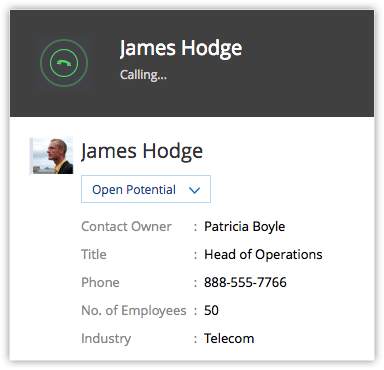
Call directly from CRM
You can execute calls directly from your CRM records. If you’re viewing a lead’s contact information, you need only click the Call button to drop them a line instantly. The call will connect using your configured telephony provider automatically, with all the handshaking and authorization taking place behind the scenes.
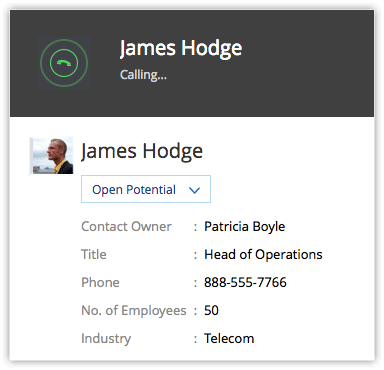
In-browser caller ID
Get detailed caller ID cards directly in your browser as soon as a call comes through. Zoho CRM scans your leads and contacts for any phone number matching the incoming call. If found, Zoho CRM displays the correct card for those records in the corner of your browser window, along with options to activate the call. Useful information is the key to a good impression.
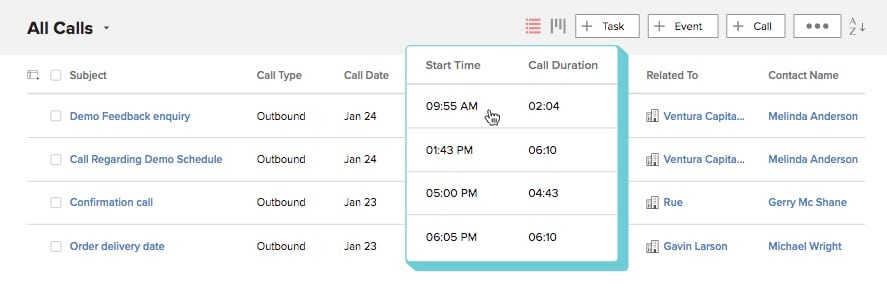
Robust analytics and call recording
Capture detailed call information about your sales representatives and clients. Record complete calls for training and policy compliance reviews. Log calls against specific CRM records to keep track of when you’ve contacted a prospect. Give your support team the power to see what happened before they picked up the phone and keep customers happy with streamlined issue tracking. With the powerful logging and analytics tools in Zoho CRM, you can do all this and much more.
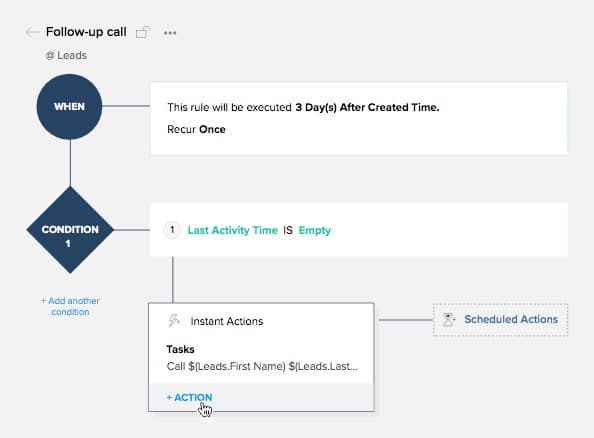
Workflow integration
Attaching your telephony system to Zoho CRM’s automation tools can add ingoing and outgoing calls to your workflow integration. With workflows, you can trigger phone calls based on events, or take action based on incoming phone calls.
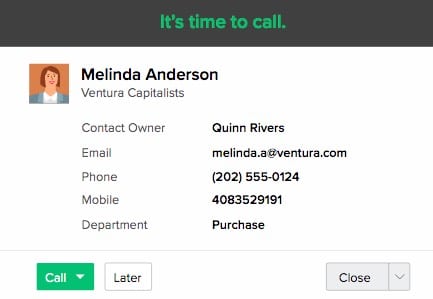
Reminders and tasks
Stay on task by connecting call reminders to your task list. With your PBX system connected directly to Zoho CRM, you’ll get dynamically generated call reminders that automatically check themselves off when they’re done. That’s one less thing to keep track of, freeing up your time and brainpower for more valuable matters.
Mobile app with caller ID
With Zoho CRM’s mobile app for iOS and Android, you can make calls from the road without leaving your CRM. You’ll also get up-to-the-minute caller ID information from Zoho CRM’s leads and contacts, sparing you and your staff the trouble of duplicating critical contacts in your mobile phone book and maintaining up-to-date sync.
Integrating VoIP Telephony with Zoho CRM
We will again use the process for integrating RingCentral as our example. Keep in mind that different providers can have substantially different processes. Ubity, for example, requires you to integrate from their website, while Ringio and Twilio both require an authorization token and connect specific phone numbers to your CRM. For the best results, review the correct procedure for integrating Zoho CRM with your VoIP provider before beginning the integration process.
- At the top of the Zoho CRM browser window, select the Setup cog. Then choose Channels > Telephony.
- On the Zoho PhoneBridge page, select your phone provided from the Choose a telephony provider list. If the interface does not show your provider, contact your VoIP provider to find out what your integration options might be.
- Click Integrate to start the integration process.
- In the pop-up window, click Enable to turn on the integration.
- Log into your VoIP account, or provide an authorization token, as specified by your VoIP provider’s security process.
- Once you connect your Zoho CRM and VoIP accounts, specify how you want to make calls from the Preferences window.

If you’re not sure which option to select, Browser allows you to make calls on your VoIP account from Zoho CRM’s browser tab, with no need to switch interface. It also permits more powerful analytic tracking, and less context switching helps your staff maintain their productivity.
Why Integration Matters
If you want to help your sales and marketing teams stay at the top of their game, they need the right tools for the job. And at the moment, telephony/CRM integration is critical for success at scale. Without these tools, your team must accomplish the same tasks manually, giving you less reliable data and inconsistent results. With the integration, your team is clear to work on what matters.









