The juggernaut of the Zoho Finance Suite goes to Zoho Books, with all roads leading to it. Having an attractive entrance fee of just $9 for 2 Users or the recommended pricing for most Zoho One Users at $30-$35 per User a month beats its main competitors. Running a small business has many hidden costs, why pay more for the essentials? Though QuickBook’s has been the industry standard for many over the decades, Zoho Books has stepped up to be quite the challenger.
With a slick UI, an extensive toolset, and affordable costs, what’s not to love about this cloud-based accounting software? In last week’s article, we discussed a brief overview of the finance suite as a whole. Now, let’s dive in and get dirty on what books has to offer.
Sales & Finance
There’s no reason in today’s rapidly evolving business world that your sales and finance teams can’t be streamlined. This symbiotic relationship between Books and Zoho CRM will lift mountains off of your employees’ workload. Prevent sales and finance stepping on each other’s toes by setting up roles and limitations within the Applications. Then take it a step further and set up automation! From templates, tasks, emails, and invoicing, to data syncing in real-time, the sky is the limit with these tools. With entire transactions only needing to be captured in one place, users can avoid duplicate entries and thus build stronger relationships. We will come back to all of this, but first, let us start with the necessary integration.
Integrating Your Zoho CRM
Requirements: Any Zoho Books paid plan & Zoho CRM Professional or above
First lets open your Zoho Books account and go into settings (cog wheel top right) and from that drop down menu click integrations.
Next on the side bar select Zoho Apps –> Zoho CRM Connect. On the next screen hit Connect again.
A prompt requesting Email Address and Zoho CRM ZSC Key (Zoho Service Communication) will pop up.
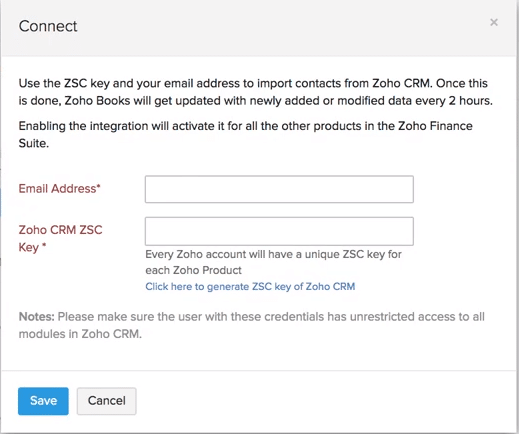
Fill in your Email Address and then click the hyperlinked text to generate your ZSC Key.
Copy the generated key over to the. Click Save.
Okay! Your CRM is linked. Next would be to configure Contacts, Vendors, & Items. However, depending on how your fields and modules are setup in your CRM will cause these steps to vary!
For many this guide was the basics of getting started. Check out Part 2 as we go over automation and show how a stage trigger from your CRM can automate your Books.









