Zoho Campaigns is an email marketing solution that enables businesses to create, design, and manage their email campaigns. These campaigns are often a crucial point of contact with leads or clients. A well-designed campaign, combined with detailed analytics, helps businesses make informed decisions for future emails, fostering growth. Campaigns can also nurture leads or clients by sending a series of emails tailored to their interests. Depending on how recipients interact with these emails, follow-up actions—such as sending different emails, creating notifications, or generating tasks—can be triggered.
There are multiple options for each stage of the campaign process. For instance, when designing a campaign, you can choose from premade templates, use custom HTML, or build your own design using Zoho’s drag-and-drop builder. In this Zoho Campaigns product overview, we explore how to set up and utilize some of the key features and options within the platform.
Zoho Campaigns Product Overview
When you first sign into Campaigns, you will notice a menu bar on the left or top, depending on whether you are using the Zoho One view or the standalone app view. Let’s take a brief look at each of these modules:
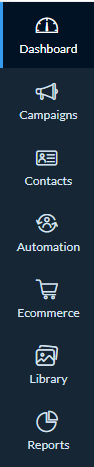
- Dashboard: View and customize analytics related to sent campaigns.
- Campaigns: Send both email and SMS campaigns to your contacts.
- Contacts: Manage your lists, topics, segments, contacts and more.
- Automation: Create workflows for drip campaigns and other automated processes.
- Ecommerce Integrations: Connect with platforms like WooCommerce, Shopify, and Zoho Commerce.
- Library: Access pre-designed templates and saved files.
- Reports: View reports on campaign performance.
- Settings: Customize your experience. You can manage subscriptions, configure notifications, and set up compliance requirements like GDPR or HIPAA. Additionally, you can adjust sender details, manage custom fields, and ensure your SPF, DKIM, and DMARC settings are in place for better email deliverability.
Note: The settings module can be found in the top right corner for both views.
Topic Management
Topics provide an easy way for users to manage their subscription preferences. Instead of unsubscribing entirely, they can opt to receive only certain types of content (e.g., newsletters, promotions).
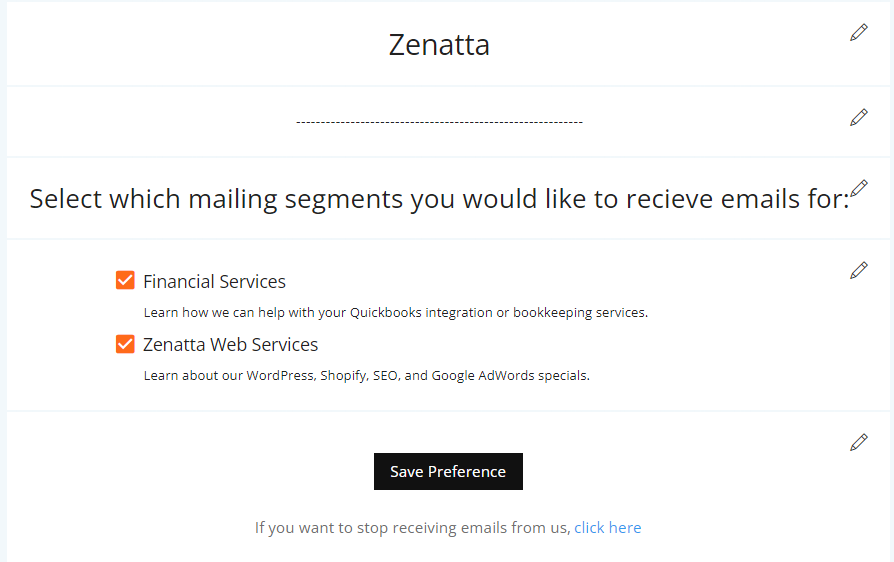
Keep in mind:
- The system only includes a “Marketing” topic by default. If this is all you need, leave it as is!
- You can customize topics, grouping different products or services under various categories.
- Users can opt out of specific topics when managing their subscriptions.
Sync Services
Zoho Campaigns integrates smoothly with Zoho CRM, allowing you to sync contacts, leads, and even custom modules. This sync ensures that all your marketing efforts are aligned with your CRM data.
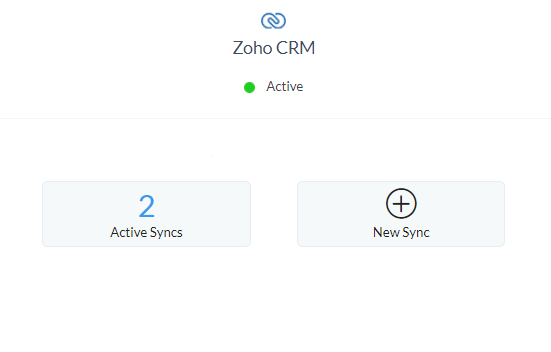
Key points:
- Sync Zoho CRM with Zoho Campaigns.
- The Contacts Module also includes the Deals Module and Accounts Module.
- It doesn’t hurt to add a default list to also sync when setting up. (i.e. All Leads, All Contacts)
- Don’t forget to Map Fields you know you will want to segment your Leads/Contacts by.
Lists and Segments
When it comes to Lists and Segments, Segments are what you will primarily want to use. They function as an extension of the custom views you can create within Zoho CRM.
Lists:
- Static lists are ideal for grouping contacts that don’t need constant updates.
- Use cases: imported lists, internal testing, or temporary groups.
- Great for excluding contacts or leads from a Segment for a targeted Campaign.
Segments:
- Segments are dynamic and update automatically based on specific criteria. For example, you can create segments for people who opt into newsletters or are from certain geographic regions.
- Segments allow for more refined targeting compared to static lists.
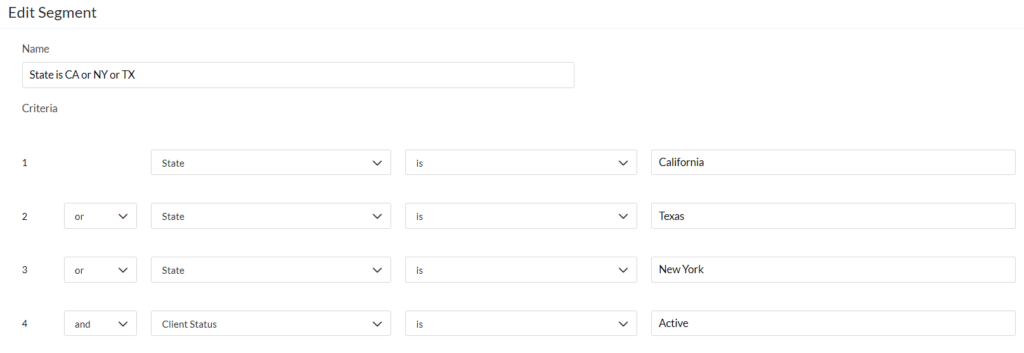
Topic Assignment
To streamline topic management, you can assign topics to contacts via workflows. Here’s how to automate topic assignments:
- Create a basic workflow.
- Set a trigger based on entry into a segment (e.g., newsletter signup).
- Use the “Assign to Topic” action to automatically subscribe users to relevant topics.
This setup ensures that users are assigned the correct topics based on their preferences or behavior.
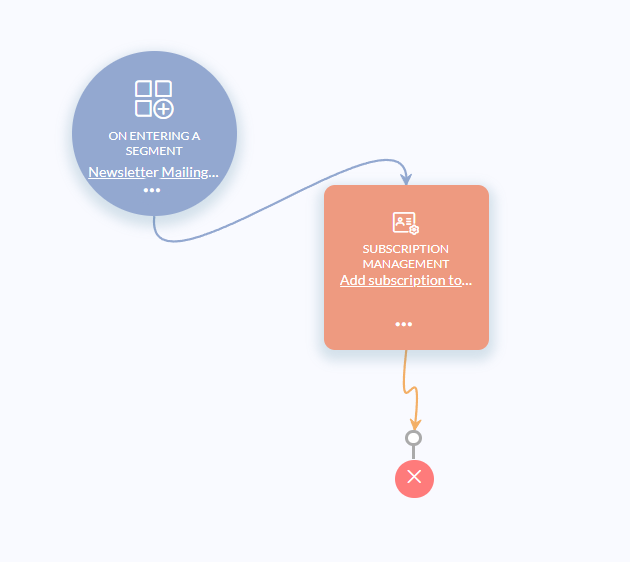
Email Campaigns
Creating an email campaign in Zoho Campaigns involves the following steps:
- Choose the type of campaign: Options include standard emails, A/B testing, or integration with event platforms like Zoho Backstage.
- Configure the campaign: Set the subject, preheader, sender information, and the segment/list.
- Design the email: Use Zoho’s drag-and-drop builder or import custom HTML. You can personalize emails using merge tags, add images, buttons, and social media links.
- Send and track: Once set up, you can send immediately, schedule for later, or stagger sends over time via batches.
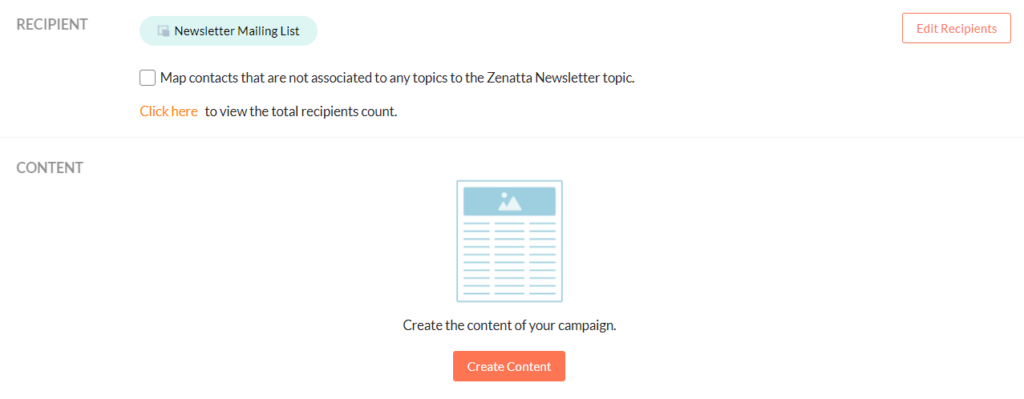
Workflows
The Workflow Builder is where Zoho Campaigns really shines. Workflows allow you to automate a variety of processes such as:
- Drip Campaigns: Set up automated emails that send based on user actions or time intervals.
- Lead Scoring: Track user interactions and adjust scores accordingly.
- Task Automation: Create tasks or calendar invites based on responses to emails.
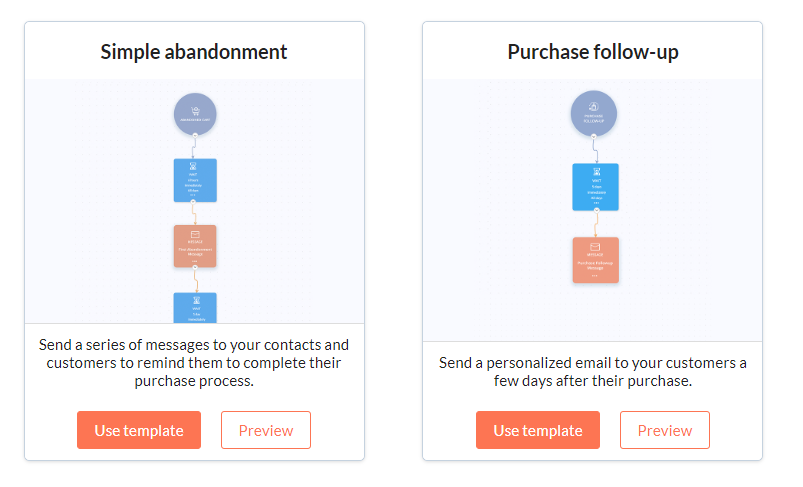
Workflows can be simple or complex, depending on your business needs. Using tools like wait times, email activity triggers, and random splits helps ensure you’re targeting the right people at the right time.
Migration Tips
If you’re migrating from another platform, consider the following:
- Evaluate your needs: Choose between Zoho Campaigns or Zoho Marketing Automation based on your business requirements.
- Clean your lists: Use a tool like Clearout to validate emails before importing them into Zoho to avoid high bounce rates.
- Sync with Zoho CRM: Ensure that your data is well-structured in Zoho CRM to create effective segments in Zoho Campaigns.
- Warm-up your audience: After migration, test campaigns with smaller segments before rolling out to the entire list to ensure smooth operations.
Ready to start with Zoho Campaigns?
Don’t forget to check out our other resources on Zoho Campaigns which dives deeper into some features not discussed in this product overview. And as always, if you need any help, don’t hesitate to reach out to us and drop us a line.









