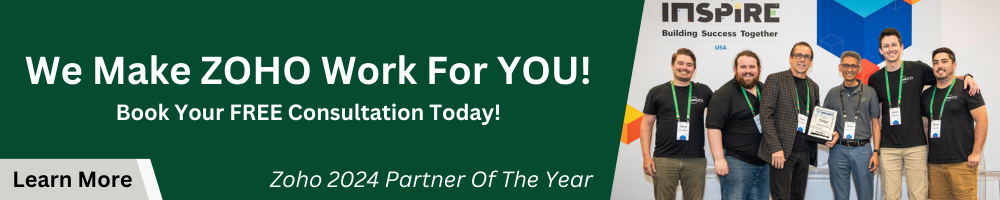When it comes to your business’s success, it often boils down to how well your employees perform. Sure vetting the right employees for the job is important, but their training is even more crucial. Thus, in the SaaS world, LMS (Learning Management System) was born. A modern solution to training that allows businesses to develop, deliver, and track training. Whether it is an employee being trained or even a client, an LMS can deliver the development tools for training your business needs.
What is Zoho Learn?
Previously, Zoho lacked a true LMS solution in its arsenal of applications. Sure, you could create manuals in Zoho Connect or limited courses in Zoho People, but that was about the extent of training offered. After much anticipation, Zoho Launched Zoho Learn, a dedicated LMS cloud-based platform included with Zoho One.
Zoho Learn is a learning management platform that helps your team gain and retain knowledge. You can create manuals, articles, quizzes, collaboration spaces, courses, and reports for training your employees or others. For being a brand new LMS platform, this cloud-based application was ready for prime time right from launch. Let’s navigate through Zoho Learn together and take a look at some of its features:
Knowledge: Building Manuals and Articles
The first section when you load into Zoho Learn is Knowledge. This is where your articles and manuals will reside. The difference between the two is to imagine articles as your chapters and manuals as your book. Let’s walk through creating both.
Manuals
First click on the purple +
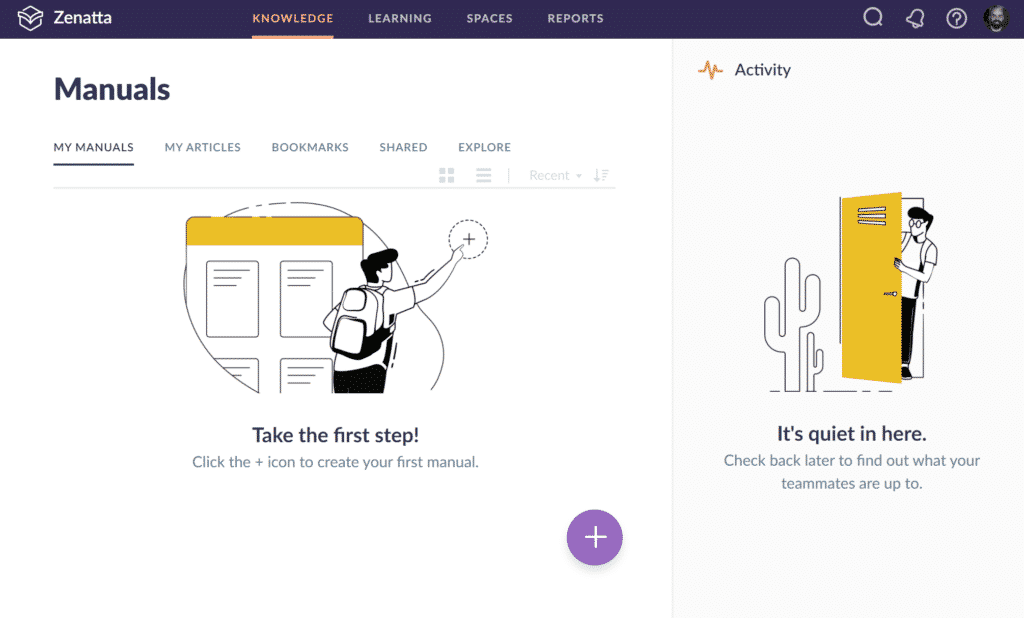
Next you will be given the choice of Article, Manual, or Space.
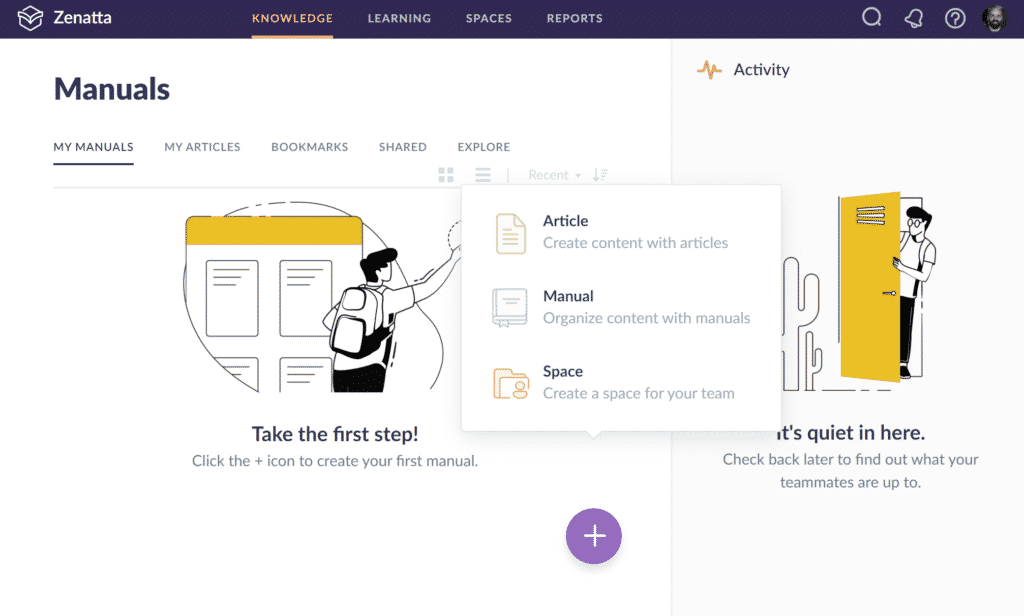
Notice how we don’t have any manuals yet. Let’s click on Article and see what happens.
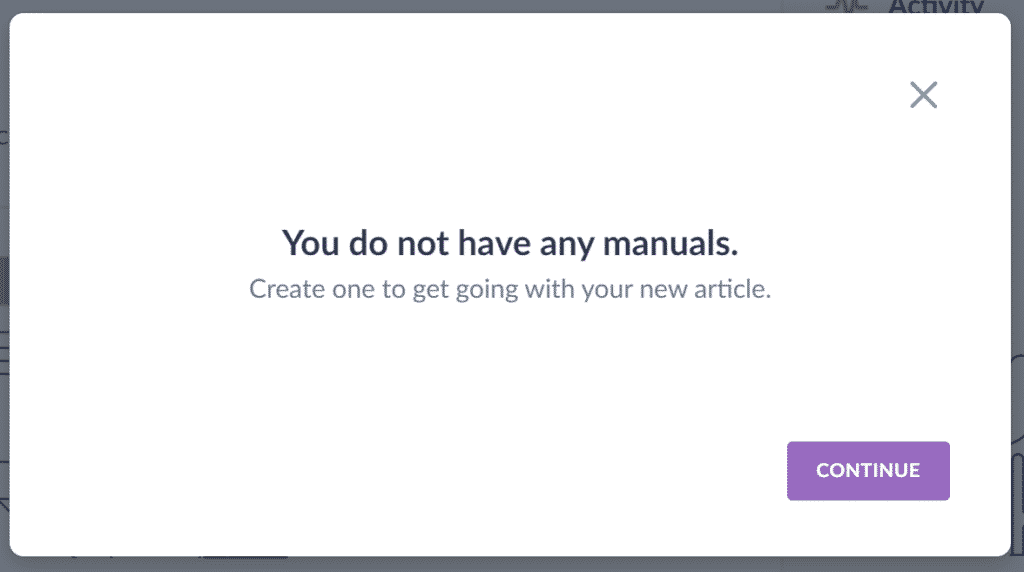
If you don’t have any Manuals you won’t be able to create an article first. Like the book and chapter reference, chapters wouldn’t exist if you didn’t have a book. Let’s hit continue and create a Manual.
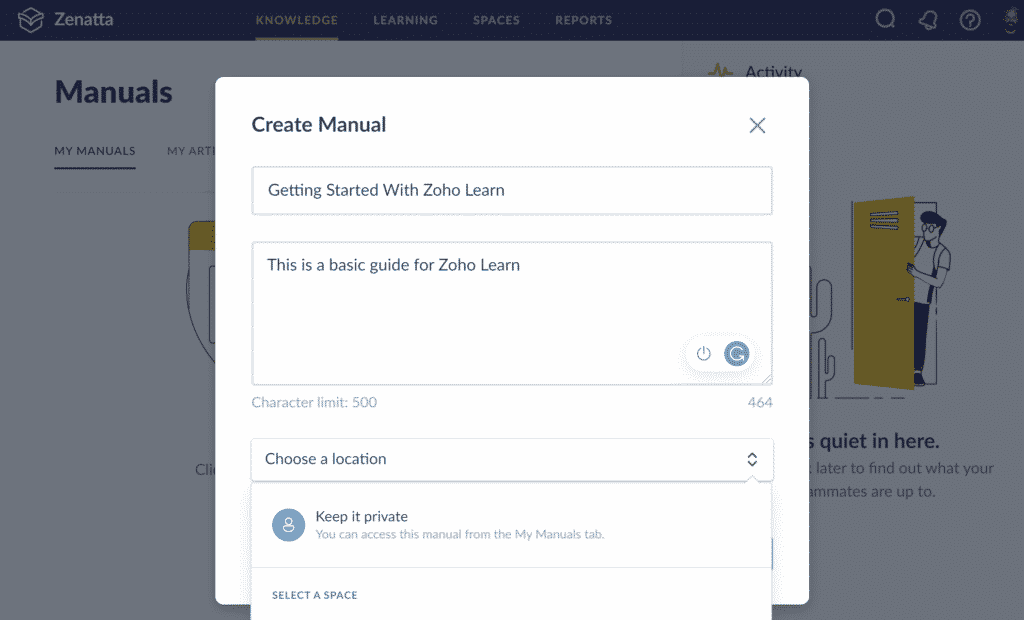
Notice how the only location that shows up is private. Until you create a Space, all Manuals and Articles will be archived in your private space. Let’s hit continue.
Articles
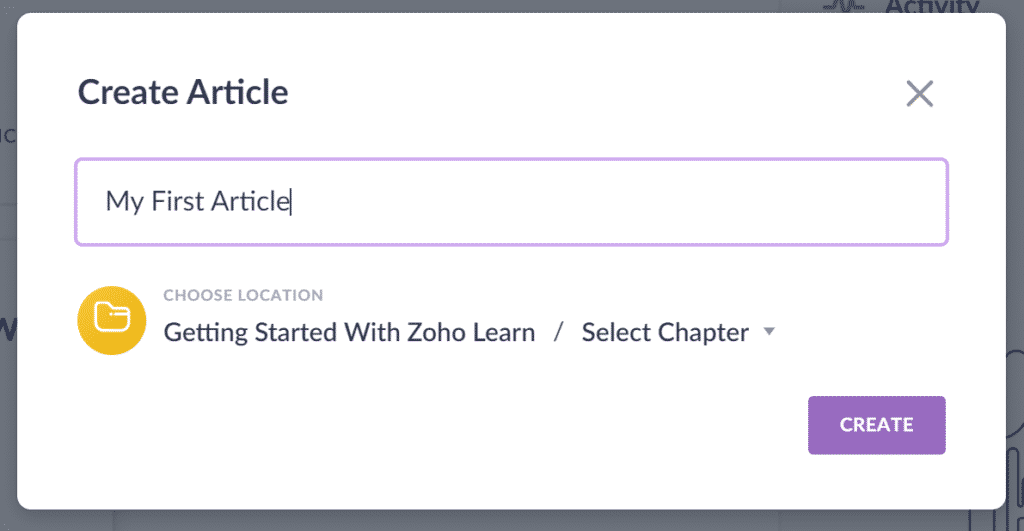
After creating the Manual, Learn prompts us immediately to create an Article. Go ahead and insert your article title and hit Create.
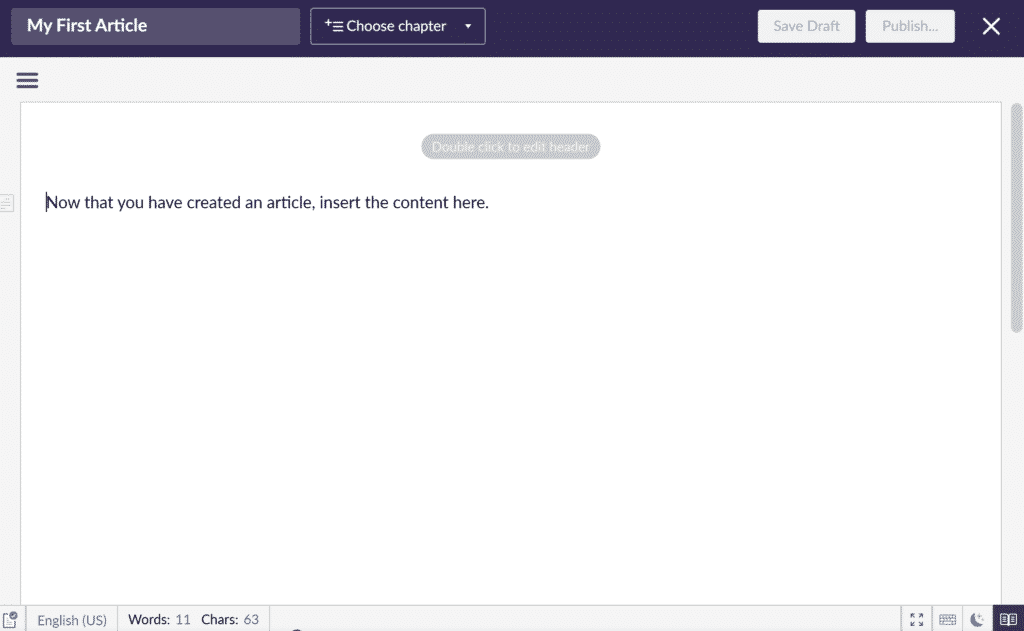
Now that we have opened up the article editor, we can start creating our first piece of training material. For advanced font options or to insert images/videos/tables/references, click on the 3 horizontal lines on the top left.
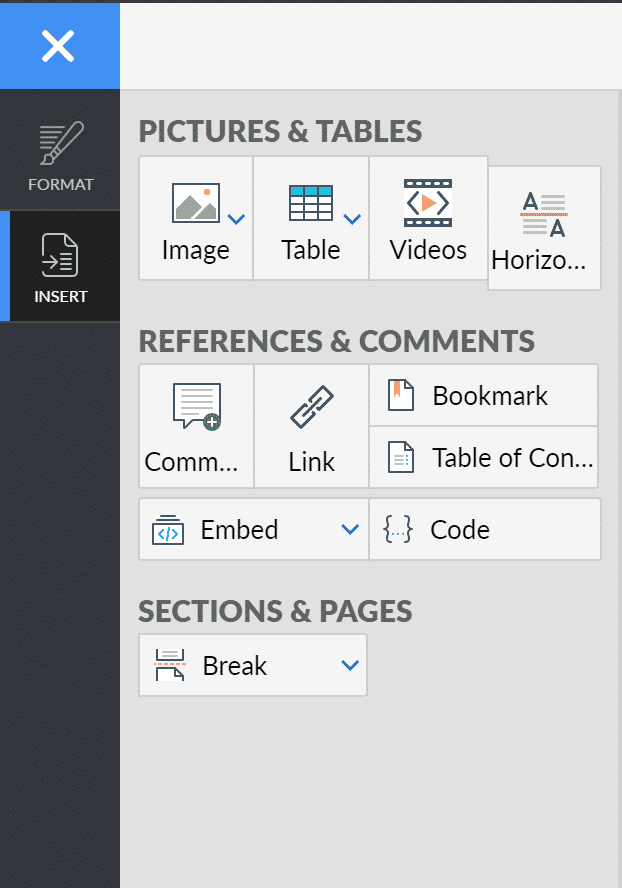
Here you can insert or format all the material you wish to insert into your articles. Once, your article is complete hit Publish, or to Save as Draft to continue working on it at a later time. For this example, we will continue with Publish.
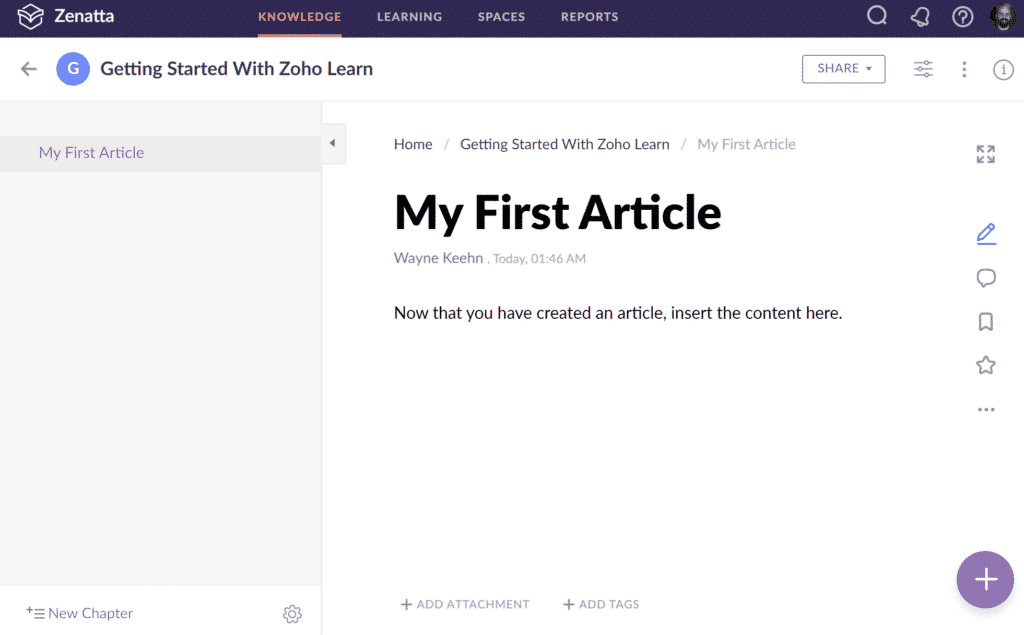
Congratulations! We have made our first article for our Manual, “Getting Started With Zoho Learn”. Here you will also notice some extra quick access features for the article. You can attach files to go with your article by clicking +Add Attachment. The +Add Tags will come in handy later if you have a large library of Articles and Manuals to find something specific that might be referenced indirectly in other Articles or Manuals. You can also use the hot buttons on the right to bookmark, favorite, or comment on the Article.
We won’t go into adding more articles but to add another Article (chapter) to this manual, you can simply click on the +New Chapter on the bottom left or the + on the bottom right.
Learning – Building Courses
Next, let’s dive into the Learning section and review lessons. Before we dive in, it is worth mentioning that you do not need manuals or articles to create a course. There are plenty of business models out there that just need to know where your knowledge currently stands, in which case you would only need to utilize the quizzes.
To walk through all of Learning would take a series of multiple videos, so for this article, we will just touch on some of the great features included.
Lessons
Like a teacher, this is where you lay out all of your content for the course. This includes creating learning lessons, assignments, videos, and quizzes. Additionally, Zoho Learn does an excellent job giving the instructor pretty much any setting one would want. Including sequential order or date release of lessons, quiz pass/fail % and redos, timers, etc.
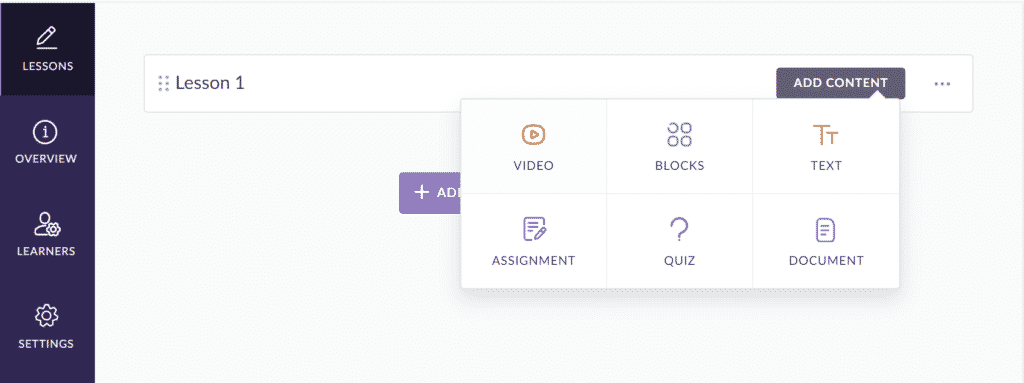
Spaces – Group Collaboration
A Space is where you can share the content you created or join to review content related to a topic that involves you. These are great for both training purposes as well as collaboration for a project. Categorizing the different topics one may need training on or collaboration is both excellent for efficiency in learning and potential references in the future. Your Manuals and Articles, when ready, will end up in a Space.
Reports – Courses & Individuals
Lastly is reporting. Zoho Learn reports are great to see the overall statistics on courses and individual progress. Once your eLearning ecosystem is set up with courses and quizzes, you can easily track core metrics. You can create your own reports, but the reports built into Zoho Learn give great snapshots at all the core data you would want to see. Instantly know the progress of employees’ completion or analytics on the courses themselves with Zoho’s built-in reporting.
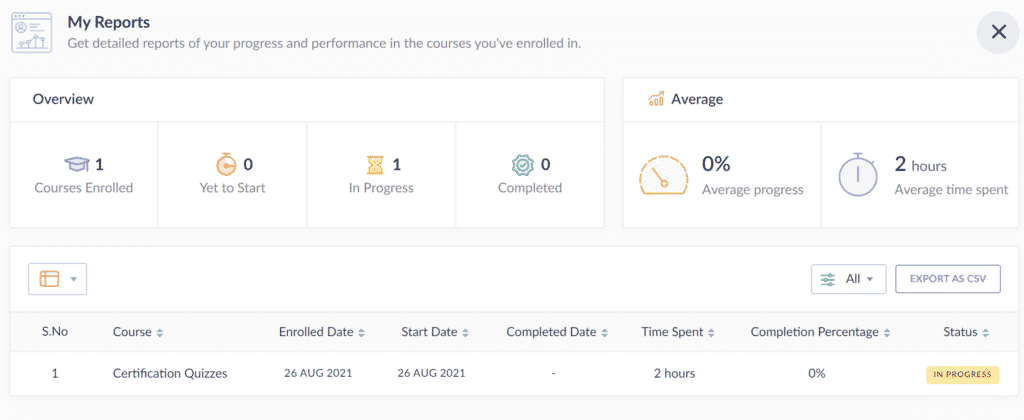
Ready To Launch Your LMS?
If you are already a Zoho user, this LMS is a best-in-class solution. If you are new to the Zoho universe and just looking for an easy-to-use but efficient LMS, we highly recommend giving Zoho Learn a shot. With pricing starting at just $1 per user for standard and $3 for professional, it offers some of the best value for LMS platforms on today’s market. And if you found this article useful and want to learn more, subscribe to our newsletter for upcoming Zoho Learn video tutorials in the future and more!