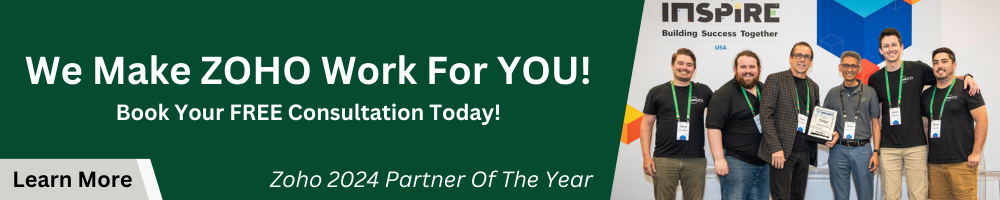Tyler covers the 5 most important things to keep in mind when integrating Zoho CRM and Zoho Books. While it might seem simple to set up at first, there are some key points that may slip under the rug without deeper consideration. Ask yourself these questions and watch the video for a visual guide to setting up the integration!
Key Takeaways
How does the sync actually work?
The main sync between CRM and Books is the accounts and contacts in CRM with the customer record in Books. While contacts and accounts are separate in CRM, the customer record in Books contains the information from both modules.
Invoices, sales orders, estimates, and packages will now be on display in the CRM under the proper record but will still live in Books. Sending out documents from Books will show up in the CRM under the Finance Suite section. CRM is the primary record of truth and the sync will update every 2 hours.
What exact data do you want to sync between the two systems? How do you want to process any conflicts?
There are a few different options for what modules you would like to sync over from Books to CRM. The most common module to sync is Invoice, Estimate, Sales Order, and Purchase Order. You can then specify what exact records you want to sync and decide what happens if there is a duplicate or conflict.
Make sure to pay close attention when deciding what should be done if the information in the Zoho Finance suite doesn’t match the record in CRM. There are options to clone the record, overwrite, or skip. We recommend using the overwrite option as that will make sure the information is the same in both places. There are use cases for cloning the record or skipping over it instead, however, those options are not as common.
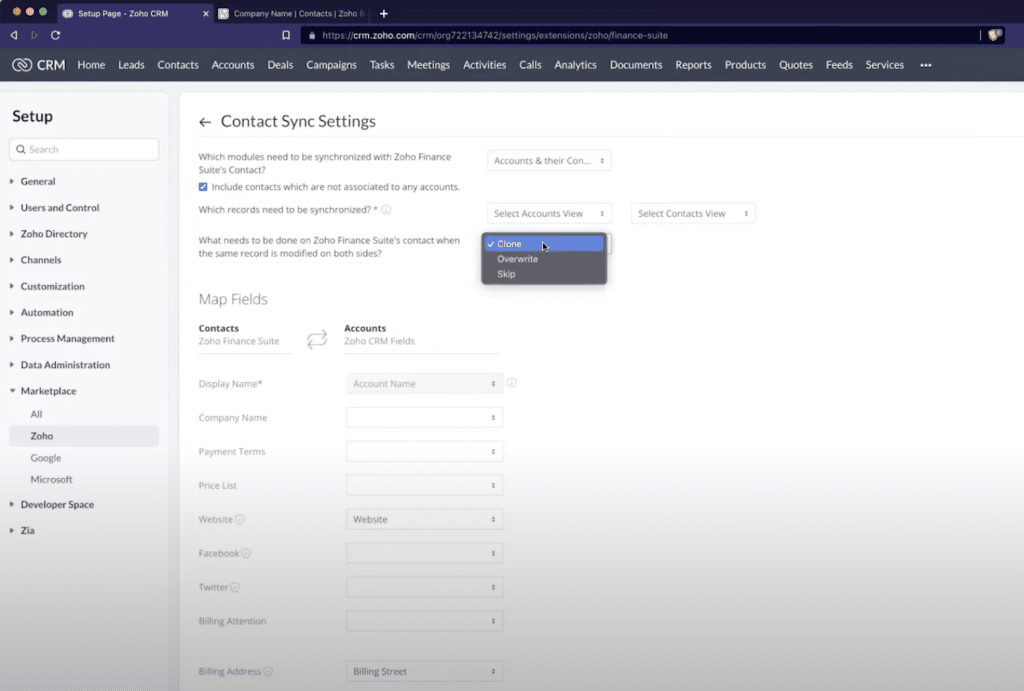
What data within those modules should sync over to Zoho Books?
You can choose what records you want to send over to books from the modules you selected in CRM. A popular filter is Account Type. For example, maybe you would only want to sync over customers and not the prospects to Books. The ability to choose only certain records to sync between the two systems will keep Books better organized.
Determine what data should sync between these accounts.
Mapping fields between CRM and Books will allow you to choose exactly what fields to sync between the two systems. You can always go back and add more or take away a field mapping later on in the integration settings. Being able to map the fields together will confirm that you have all the information in the correct spot.
How to use it once it’s activated?
After the integration is all set up, you can take a look inside the CRM to find the Zoho Finance section in the deal. Right in the CRM, you can send invoices, estimates, and orders. This information is visible in the Deal, Account, and Contact modules in CRM. In Zoho Books, you can see the information sent from the CRM. In Zoho Books, there is a Zoho CRM tab where you can see all the information CRM would provide right in Books.
Additionally, changes to the integration can be made inside the CRM after it is set up. You can map more fields between the two systems or add another type of sync option. With integrations like this in your Zoho Suite, you will create a more efficient workflow for your business.
Further Questions?
With all these questions considered, you should be prepared to best set up the Zoho CRM to Zoho Books integration. If you want to learn more about integrating Zoho CRM and Zoho Books, check out our other resources! This includes videos, articles, and guides in the resource library, Zoho CRM info can be found here and Zoho Books details are here. If you are in need of receiving professional help with Zoho Financial Services, visit our page to schedule a consultation. As mentioned in the video, leave any questions in the comments section and they will be addressed on the CRM Zen Show!